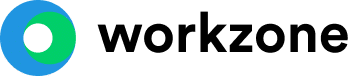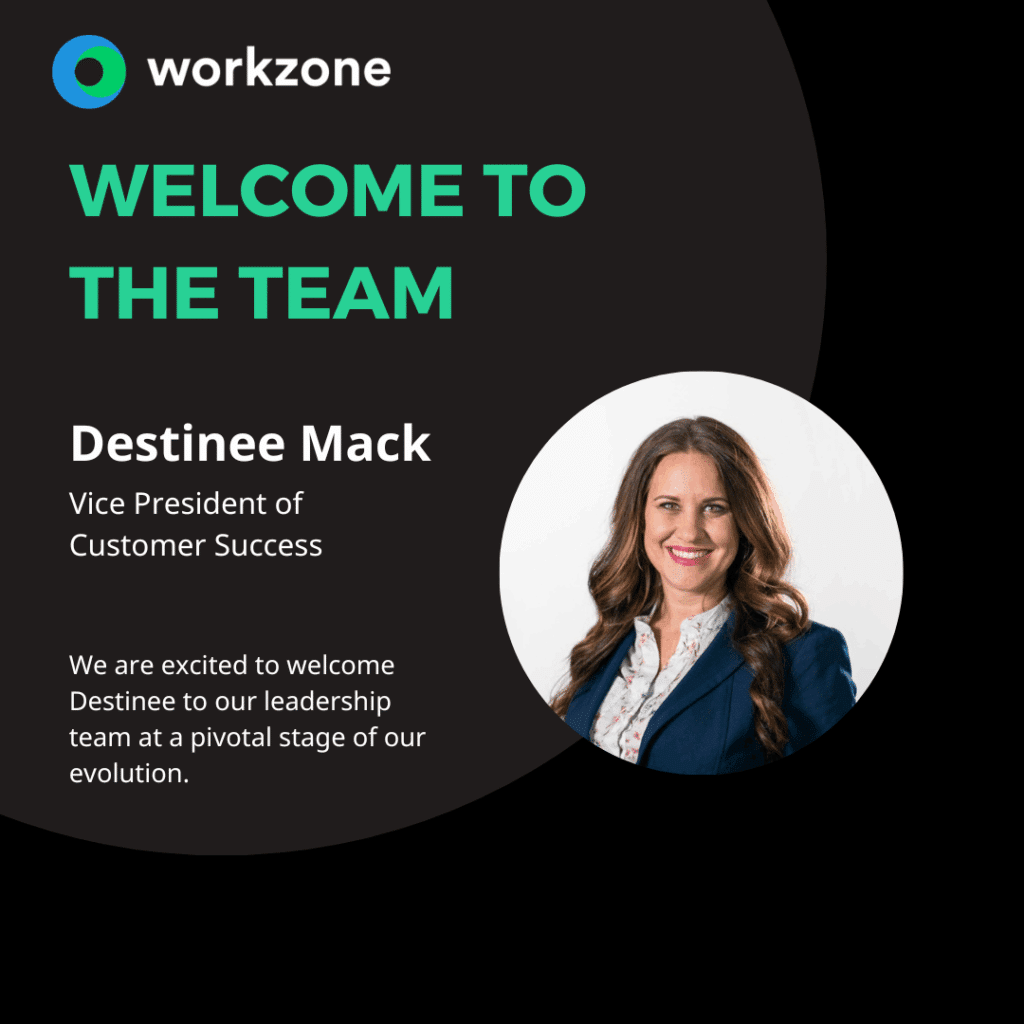21 Clickup Alternatives & Competitors [Our Top 5 Picks]

Selecting the right project management tool is essential for maintaining smooth workflows and achieving project objectives. ClickUp is well-known for its many features and high customization, making it a strong choice for those who need detailed control over their projects. However, different teams might prefer tools that match their specific management styles.
To help you find the best ClickUp alternatives, we conducted thorough manual research, in-depth feature analysis, and hands-on testing and gathered feedback from user forums and communities.
Top 21 ClickUp Alternatives for Project Management
1. Workzone
Workzone stands out as a robust project management solution tailored for teams managing 10 or more members and handling numerous projects that demand enhanced visibility.
Workzone is ideal for marketing and operations teams and it excels in industries such as higher education, marketing agencies, finance, creative agencies, healthcare, casinos and hospitality, and consumer goods.
It is a comprehensive platform that seamlessly integrates essential project management functions, combining user-friendly navigation with powerful features.
Pros:
- Extensive Features: Workzone offers a diverse array of functionalities, including task dependencies, project templates, advanced reporting, resource management, and time tracking.
- Unlimited Support: Workzone goes above and beyond by providing unlimited support, including complimentary training sessions and success-based coaching, setting it apart from many competitors.
- High Visibility: With detailed task views, Workzone provides a comprehensive overview of projects and tasks, minimizing the need to switch between different modules and enhancing overall project visibility.
- Updated User Interface: Workzone revamped its interface in February 2024, addressing previous concerns about its outdated appearance.
Cons:
- No Video Mark-up Tool: Workzone offers only an image mark-up tool or the ability to upload videos; it lacks video mark-up features.
- No Free Version: Unlike certain competitors, Workzone does not provide a free version of its software, which may present a hurdle for small teams or startups with limited budgets.
Features
Workzone offers a strong set of features for effective project management:
- Task Dependencies: Workzone, like ClickUp, has task dependencies that let users set task sequences. Its interface automatically updates task dates based on schedule changes, keeping everything aligned and reducing the risk of scheduling conflicts.
- Project Request Forms: Workzone was the first to offer customizable project request forms, making project intake easier with unique custom lead times to prevent last-minute requests. These forms capture essential information, send requests to the right people, and provide a central dashboard for managing communications, highlighting Workzone’s innovative approach.
- Task Visibility: Workzone’s task visibility is one of the key features. It shows all tasks in a single view, so users don’t have to switch between tabs or screens. This is different from ClickUp, where users often need to click into individual tasks or use different views to see details, which can slow down workflow.
- Time Tracking: Unlike ClickUp, which offers a time tracking feature only to Business+ users, Workzone has built-in time tracking. This helps teams track time spent on tasks directly in the platform, making time management easier. Users can see total hours by task, user, and project and generate detailed reports.
- Site and Workspace Branding: Workzone allows extensive customization of site and workspace branding. Teams can adjust the look and feel to match their brand.
- Customer Support: Workzone provides free unlimited support, including onboarding and training, for every customer. This is more comprehensive than most competitors, including ClickUp. Workzone’s strong support ensures teams can use the tool effectively from the start.
- Project Templates: Workzone offers reusable project templates that save time and ensure consistency. These templates can be customized with tasks, timelines, and resources, making project setup quick and easy.
- Resource Management: Workzone gives managers tools to see their team’s workload and available resources clearly. This helps in efficiently assigning tasks and ensuring projects are well-resourced for on-time delivery.
- In-depth Reporting: Workzone provides detailed reports to help teams assess performance and manage client interactions. These reports give insights into productivity, progress, and areas needing improvement, making project management and client communication easier.
Task Display Views
Workzone offers comprehensive task display views that enhance visibility and simplify project management by consolidating all necessary information in one place.
- Overview Tab: Summarizes the project or task, including a comments section for discussions or notes.
- Files Tab: Centralizes all project files, whether attached to the project, a task within the project, or directly loaded into the project folder. Users can upload files via drag and drop, download, delete, and collaborate on files directly from this tab.
- Requests Tab: (If enabled) Displays all project requests linked to the project and allows for the addition of new project requests.
- Time Tab: (If enabled) Shows a detailed report of hours worked on the project.
- Expenses Tab: (If enabled) Provides an expense report for the project.
- Activity Tab: Displays the full project history, ensuring transparency and accountability.
This organized approach ensures all project-related information is easily accessible, enhancing task visibility and reducing the need to navigate multiple tabs or modules.
Team Collaboration
Workzone is great at helping teams work together effectively through various features:
- Version History: Workzone keeps track of all changes, allowing teams to see what’s been changed over time and revert to older versions if needed.
- Image Markup: Users can comment directly on images, making feedback on visual materials precise and straightforward.
- Comments and Notes: Team members can leave comments and notes directly on tasks, making communication about specific tasks or projects clear and easy.
- File Attachments: Files can be attached directly to tasks and projects, making it easy to share documents, images, and other resources. This centralizes file management and improves collaboration.
- Notifications: Workzone sends alerts for task updates, comments, and project changes, ensuring everyone stays informed without constant check-ins.
- Reporting Features: Workzone provides detailed reports on project progress, resource use, and other key metrics. These reports help teams stay transparent and make informed decisions, addressing issues quickly.
On the other hand, ClickUp also offers strong team collaboration features like real-time communication, notifications for task updates, and comments, however, detailed document proofing is only available for Business+ plan users, which could be a drawback for some.
Integrations
Workzone connects with over 1,000 popular tools, boosting its functionality and ensuring seamless workflows across different platforms. These integrations span accounting, file sharing, communication, marketing, CRM, and time tracking. Examples include Zoho Books, Google Drive, Slack, MS Teams, Harvest, Hubspot, Salesforce, Github, Toggl, and many more.
Price
Workzone offers three-tiered pricing models to cater to different team sizes and project complexities:
- Team: $24/user/per month. This plan is ideal for small teams and includes essential features to get started.
- Professional: $34/user/per month. This plan suits growing teams that need more advanced capabilities.
- Enterprise: Custom pricing. This plan is designed for large organizations that require extensive customization and support.
Each plan comes with a comprehensive set of features, including:
- Project templates
- Unlimited workspaces
- Task dependencies
- Resource management
- Unlimited training sessions
- Time tracking
- Advanced reporting
- Unlimited project and task management
- Unlimited success-based coaching
Onboarding Process
Workzone’s onboarding process feels like having a dedicated coach guiding your team through the transition to new software. Here’s what it entails:
- Workzone begins by understanding your team’s specific needs and the challenges you face with project management.
- Based on this assessment, a tailored plan is developed, covering everything from initial setup to integration with your existing workflows.
- The software is customized to align with your team’s unique processes.
- Workzone provides unlimited training sessions led by experienced specialists to ensure that all team members are proficient with the new software.
This thorough onboarding process ensures that every team member becomes comfortable and skilled with the new system, boosting overall productivity and project management efficiency.
Unlike ClickUp, which doesn’t offer a formal onboarding process with individual training, Workzone’s approach is more hands-on. Workzone offers free, personalized, and unlimited coaching and training, providing extensive guidance during the transition.
Customer Support
Workzone stands out with its comprehensive customer support, offering unlimited assistance to all customers—a feature rarely matched by competitors.
Workzone excels in response times, providing immediate live chat, direct telephone support, and swift email responses, typically within 20 minutes. They also host regular group training sessions and interactive webinars, ensuring users master the software.
This extensive support is included with all subscriptions, ensuring exceptional onboarding and continuous support throughout the customer journey.
ClickUp provides a variety of support options, including ClickUp University for comprehensive learning, live chat (with a chatbot for free plans), and email support. However, their live training sessions are paid. Such a support model may restrict access to certain resources for smaller teams or lower-tier plans.
Customer Reviews
Workzone is widely praised by users from various industries for its user-friendliness, robust functionality, and outstanding customer support. According to Software Advice, Workzone has an impressive overall rating of 4.8 out of 5 based on 206 reviews. Users frequently commend the platform’s intuitive interface, comprehensive feature set, and particularly its excellent customer support, known for its responsiveness and effectiveness.
On G2, Workzone maintains a high rating of 4.2 out of 53 reviews, reflecting its strong reputation among users. The platform is praised for its extensive features and ease of use, with customer support consistently being a standout feature.
Companies Using the Tool
Workzone is trusted by many prominent organizations from various industries, demonstrating its adaptability and dependability as a project management tool. Some of the companies using Workzone include:
- WWF (World Wildlife Fund)
- Dannon
- Purdue University
- Ramsey MediaWorks
- AutoZone
- Boston University
Asana
Asana is a robust project management tool designed to meet various team needs and boost productivity. It offers a user-friendly interface and a comprehensive suite of features to streamline task and project management, making it an attractive option for teams seeking efficiency and collaboration.
Pros:
- User-friendly Interface: Asana’s intuitive and minimalistic design makes it easy for users to navigate and manage tasks. This user-friendly interface helps teams quickly adapt to the platform, ensuring that even those with limited technical skills can effectively utilize its features.
- Free Version Available: Asana offers a free tier that includes essential project management features, making it accessible for individuals and small teams. This allows users to experience the platform’s capabilities without financial commitment and can be especially beneficial for startups or small businesses operating on a tight budget.
- AI Capabilities for Smart Workflows: Asana integrates AI to enhance work management with features like smart status updates, smart goals, and smart reporting. These AI-driven tools help automate routine tasks, provide intelligent insights, and streamline workflows, enabling teams to focus on more strategic activities.
Cons:
- No Built-in Time Tracking: Asana lacks a native time tracking feature, which can be a significant drawback for teams that need to monitor how much time is spent on tasks and projects. Users must rely on third-party integrations to track time, which can add complexity and additional costs.
- Limited Project Management Capabilities: While Asana excels in task management, it falls short in some essential project management areas. It lacks built-in budget forecasting, comprehensive reporting, and invoicing features. These limitations mean users often need to integrate other tools to get a complete project management solution.
- Can Become Cluttered with Large Projects: As projects grow in size and complexity, Asana can become cluttered and harder to manage. The interface can become crowded with numerous tasks, subtasks, and comments, making it challenging to maintain a clear overview and manage everything efficiently.
Features
Asana is a robust project management tool designed to meet various team needs and boost productivity:
- Workflows and Automation: Asana enables users to create custom workflows and automate tasks without coding. It includes tools like rules, forms, templates, and bundles, offering comprehensive automation options.
- Goals Reporting: Asana allows teams to set, track, and manage their goals while aligning them with company objectives. It includes real-time reporting, custom dashboards, and progress tracking.
- Reporting and Analytics: Asana offers advanced reporting with custom dashboards, progress tracking, and integration with tools like Power BI and Tableau.
- Resource Management: Asana helps teams plan accurate timelines, adjust workloads, and ensure efficient resource allocation. It includes tools for workload management, time tracking, and reporting dashboards. ClickUp also provides these features but includes more customization options.
- Asana Intelligence (AI): Asana integrates AI capabilities to enhance work management with features like smart status updates, smart answers, smart goals, smart reporting, and smart workflows. While ClickUp also incorporates AI, Asana’s AI features are more focused on providing intelligent insights and automation within the platform.
- Agile Management: Asana helps teams plan, organize, and manage Agile projects and Scrum sprints with tools like Kanban boards, timelines, custom fields, and task dependencies.
Overall, Asana offers a comprehensive and user-friendly suite of features for task and project management, with seamless integrations and intuitive design. While ClickUp provides more extensive customization and advanced features, Asana’s straightforward interface and powerful tools make it an attractive option for teams seeking a more simplified project management solution.
Task Display Views
Asana offers a variety of task display views tailored to meet diverse project management needs. The main task display views in Asana include:
- List View
- Board View
- Timeline View
- Calendar View
- Files View
- Dashboard View
- Workload View
- Gantt view
- Portfolio View
In comparison, ClickUp provides additional views like Box, Mind Map, Map, Whiteboard, and Chat, offering even greater flexibility and customization. While Asana covers most project management needs with its core views, ClickUp’s additional options can provide more detailed and diverse ways to visualize and manage tasks, catering to more specific or advanced project requirements.
Team Collaboration
Asana excels in facilitating team collaboration with a range of features designed to enhance communication, document management, and task coordination:
- Commenting on Tasks: Asana allows users to comment directly on tasks, enabling clear and focused communication related to specific tasks.
- File Attachments: Users can attach files to tasks, ensuring that all relevant documents are easily accessible within the context of the task.
- Real-Time Updates: Asana provides real-time updates, ensuring that team members are always aware of the latest changes and developments.
- Integrations with Communication Tools: Asana integrates with popular communication tools like Slack and Microsoft Teams, allowing teams to maintain seamless communication within their existing workflows.
While Asana offers robust tools for commenting, file attachments, real-time updates, and communication tool integrations, ClickUp’s additional customization options, including advanced image markup and file proofing, provide further flexibility and control.
Integrations
Asana offers over 100 integrations, enhancing its versatility and functionality. Key integrations include popular tools such as Slack, Microsoft Teams, Google Drive, Dropbox, Harvest, GitHub, Unito, and Tableau. These integrations enable seamless connectivity with various platforms, allowing users to streamline their workflows and enhance productivity by connecting Asana with the tools they already use
Price
Asana offers a range of pricing plans to cater to different user needs:
- Personal: Free of charge, providing basic features suitable for individual users.
- Starter: Priced at $10.99 per user/month, offering more advanced features for small teams.
- Advanced: Costs $24.99 per user/month, providing even more robust features for larger teams or more complex projects.
- Enterprise: Custom pricing, requiring contact with sales for tailored solutions.
- Enterprise+: Custom pricing, also requiring contact with sales for the most comprehensive enterprise solutions.
Onboarding Process
Asana offers several tools to assist users during the onboarding process:
- Help Center / Knowledge Base: Asana provides a comprehensive help center and knowledge base where users can find articles, guides, and tutorials to learn about the platform’s features and functionalities.
- Live User Webinars: Users can participate in live webinars to gain insights and tips on how to use Asana effectively.
- Recorded User Webinars: Asana also offers recorded webinars, allowing users to access training sessions at their convenience.
However, Asana does not offer individual live training sessions, which may be a limitation for teams that require personalized, hands-on guidance during the initial setup phase.
Customer Support
Asana provides comprehensive customer support to assist users with their inquiries and issues:
- Success and Support: Asana’s Customer Success offerings include onboarding, tailored training, consultation, integration support, and troubleshooting to ensure users get the most out of the platform.
- Live Chat: Users can access real-time support through Asana’s live chat feature.
- Support Tickets: Asana offers a support ticket system for users to submit their issues and receive assistance from the support team.
Customer Reviews
On SoftwareAdvice, Asana holds a 4.5-star rating out of 12,000 reviews. Users highly praise its user-friendly interface and appealing design, describing it as minimalistic, beautiful, smart, and goal-oriented. The software’s functionality, especially its ability to track milestones and navigate project activities through listings and timeline views, is commended. However, some users are frustrated that conflicting requirements are only visible in the Timeline view, and while many have a favorable impression, some personal preferences lead to less positive reactions.
On G2, Asana has a 4.3-star rating out of 9,000 reviews. It receives significant praise for its project management capabilities and comprehensive tools for organizing and overseeing projects. Users appreciate the efficiency in creating, assigning, and tracking tasks, and find team collaboration effectively facilitated through Asana. Some users feel that Asana lacks certain features needed for their projects. Limited features and difficulty navigating the platform are also concerns, indicating that the user interface can be confusing for some.
Companies Using the Tool
Asana is trusted by numerous leading companies across various industries. Some notable clients include Amazon, Google, Accenture, Spotify, Danone, Vodafone, McKesson, Navy Federal Credit Union, Salesforce, Genentech, Uber, Time Inc, Comcast NBC Universal, and Sophos. These organizations leverage Asana’s project management tools to streamline workflows, enhance collaboration, and manage projects more efficiently.
Monday
Monday is a versatile project management and collaboration platform designed to streamline workflows, boost team productivity, and facilitate effective project management. It offers a comprehensive solution to meet the dynamic needs of modern businesses.
Pros:
- Feature-Rich platform: Monday provides a robust suite of features for project and task management, resource optimization, and team collaboration. It supports various business needs with tools for client projects, resource management, automations, sprint management, and AI integration.
- Effective team collaboration: The platform enhances team collaboration through customizable workflows, real-time updates, and centralized communication.
- Extensive Project Templates: With over 200 pre-made project templates, Monday offers a wide range of options for different industries and use cases, helping teams start their projects quickly and efficiently.
Cons:
- Limitations in Free Plan: The Free Plan restricts access to essential features such as automations and integrations, limiting the platform’s full potential for seamless workflow management.
- Lack of Integrated Chat and Onboarding: The absence of an integrated chat feature can hinder real-time communication among team members. Additionally, the lack of a structured onboarding process, including live client training, may challenge new users in effectively navigating the platform.
- Limited Customer Support: Some users report dissatisfaction with customer support, citing issues with response times and the effectiveness of support resources.
Features
Monday offers various features to support project management, business operations, and team collaboration:
- Client Projects: Users can efficiently manage client projects and requests, tracking communications, deadlines, and deliverables to handle feedback, approvals, and updates.
- Resource Management: This feature provides tools to view team availability, prevent overbooking, and optimize resource usage. It includes tracking time, workload, and budgets to ensure efficient use of resources.
- Automations: Monday allows users to create no-code automation rules to streamline repetitive tasks, such as notifications, task assignments, and status updates.
- Project Time Tracking: The time tracking feature helps teams monitor work hours, manage project budgets, and ensure accurate client billing by logging hours worked on specific tasks.
- Sprint Management: Monday supports Agile practices by enabling teams to set sprint dates, assign points, manage workloads, and automate workflows.
- AI: Monday incorporates artificial intelligence into the platform with features like AI Automations and various apps that leverage AI. However, AI capabilities are limited in scope, and users must request admin approval to use Monday AI.
Task Display Views
Monday offers a range of task display views to meet diverse project management needs, enabling users to visualize and manage their tasks in multiple ways. Some of the key task display views include:
- Kanban View
- Cards View
- Gantt View
- Files View
- Calendar View
- Timeline View
- Chart View
- Forms View
- Workload View
Compared to ClickUp, Monday provides unique views such as Chart and Cards. ClickUp, on the other hand, offers additional views like Box, Mind Map, Map and Embed views.
Team Collaboration
Monday enhances team collaboration through various key features:
- Workdocs: Facilitates real-time document collaboration with version history, AI assistance, and customizable styles.
- Live Annotations: Team members can collaborate and communicate directly on files, shortening feedback loops.
- Communication Tools: Notes, reminders, and check-ins can be added directly to tasks, keeping communication centralized and organized.
- Notifications: Keeps team members aware of updates and deadlines.
Integrations
Monday features more than 200 integrations, providing users with numerous options to optimize their workflows. Notable integrations include widely-used platforms like Slack, GitHub, Microsoft Teams, Google Drive, Zapier, Dropbox, and Trello.
Despite the extensive list of integrations, users on the Free Plan face a significant limitation. They are unable to access automations or integrations, which restricts their ability to fully utilize the platform’s capabilities for streamlined workflow management.
Price
Monday provides various pricing plans for its two primary products: CRM and Work Management. It’s important to note that all plans under Monday CRM require a minimum of three users.
CRM (annual subscription)
- Individual – Free
- Basic – $12/user/month
- Standard – $17/user/month
- Pro – $28/user/month
- Enterprise – Custom
Work Management plan (annual subscription)
- Individual – Free
- Basic – $9/User/Month
- Standard – $12/User/Month
- Pro – $19/User/Month
- Enterprise – Custom
Individual and Basic plans for both CRM and Work Management offer limited features and functionalities.
Onboarding Process
Monday lacks a structured onboarding process, such as live trainings with clients, which might be seen as a drawback for users seeking personalized guidance during the initial setup phase.
Despite not offering live training sessions, Monday provides a comprehensive knowledge base filled with articles, tutorials, and guides on various platform features. Users also have access to a library of video tutorials and pre-made templates to assist them in getting started.
Customer Support
Monday provides a variety of customer support options to help users with their inquiries and issues:
- 24/7 Support: Users can access personalized support via live chat, email, or call requests at any time.
- Self-Serve Knowledge Base: A comprehensive knowledge base is available, offering articles, tutorials, and guides to help users navigate the platform’s features and functionalities independently.
- Community Forum: Monday hosts a community forum where users can interact with others, share tips and best practices, and seek advice on using the platform effectively.
With these customer support options in place, Monday aims to provide users with the resources and assistance they need to make the most out of the platform. Whether it’s through self-serve resources or personalized support, users have access to help whenever they need it.
Customer Reviews
On SoftwareAdvice, Monday has a 4.6-star rating out of 4k+ reviews. Users praise its user-friendly interface, seamless email synchronization, and effectiveness in team organization and progress tracking. However, some users experience issues like accidental duplicate logins, navigation challenges, and a disliked layout, and note that the accumulation of monthly software charges can be a concern for new businesses.
On G2, Monday mainly receives positive feedback, with a rating of 4.7 out of 5 with commendations for its team collaboration features, ease of use, and project management effectiveness. Users appreciate its high level of customization, although some report missing features, difficulties with board management, and a steep learning curve. Additionally, the platform’s extensive features can be overwhelming for smaller organizations, and issues with automation capabilities and app functionality are noted.
Companies Using the Tool
Monday.com boasts an impressive list of clients, including industry leaders such as FARFETCH, Uber, Coca-Cola, Zippo, Rockstar Games, Moneytree, and Canva. These well-known organizations utilize Monday.com’s platform to enhance collaboration, streamline workflows, and manage projects more efficiently.
Wrike
Wrike is a multifaceted project management and collaboration tool aimed at optimizing workflows, boosting team productivity, and enhancing project visibility. It encompasses a wide range of features that address various aspects of project and task management, resource allocation, sprint planning, and more.
Pros:
- Extensive Feature Range: Wrike includes a vast array of features such as project management, resource management, sprint planning, and risk management, catering to intricate project demands.
- Strong Collaboration Capabilities: Wrike supports team collaboration through features like task comments, @mentions, collaborative proofing, and internal and guest approvals, promoting efficient communication and document handling.
- Wide Integration Support: Wrike integrates with over 400 tools, including Slack, Microsoft Teams, Adobe Creative Cloud, and Google Drive, enhancing workflow efficiency.
Cons:
- Advanced Features Limited to Business+ Users: Many of Wrike’s advanced features, like time tracking, custom workflows and fields, resource management, Gantt charts, and advanced reporting, are reserved for Business plan users and above.
- Lack of Live Onboarding: Wrike does not provide live training sessions for new users, which can be a drawback for those who prefer direct, hands-on guidance during setup.
- No Inbuilt Direct Messaging: Unlike some competitors, Wrike lacks an inbuilt direct messaging feature, which can hinder real-time, spontaneous team communication, necessitating the use of third-party messaging apps.
Features
Wrike delivers an extensive array of features aimed at supporting various facets of project and task management, work management, capacity planning, sprint planning, and more. These tools are crafted to boost team productivity, streamline workflows, and enhance overall project visibility:
- Project Management: Wrike offers powerful project management functions, enabling teams to plan, implement, and monitor projects effectively. Core features include task dependencies, Gantt charts, and tools for real-time collaboration.
- Resource Management: With Wrike’s capacity planning tools, teams can optimize resource allocation by gaining insights into team availability and workload. This includes time tracking, resource forecasting, and utilization reports, crucial for avoiding overbooking and ensuring resources are used efficiently.
- Sprint Planning and Management: Wrike caters to Agile methodologies with its sprint planning and management tools. Teams can set sprint timelines, assign points, manage workloads, and automate workflows to facilitate the Agile process.
- Product Roadmap: The product roadmap feature in Wrike helps teams visualize and plan product development over time, tracking progress, setting milestones, and adjusting timelines as necessary.
- Project Risk Management: Wrike’s risk management tools assist teams in identifying, assessing, and mitigating risks throughout the project lifecycle, with features for risk tracking, reporting, and real-time alerts to support proactive risk management.
- Project Tracking and Reporting: Wrike enables teams to monitor project progress, generate detailed reports, and share insights with stakeholders through customizable dashboards, real-time analytics, and automated report generation.
- Custom Request Forms: Custom request forms in Wrike simplify the process of collecting and managing requests from team members or external stakeholders. These forms can be tailored to capture specific details, automate task creation, and ensure requests reach the appropriate team members.
While ClickUp also offers a robust suite of features, Wrike provides particularly advanced tools for capacity planning and project risk management, making it a strong option for teams with complex project needs.
Task Display Views
Wrike provides a diverse range of task display views to meet various project management needs, enabling users to visualize and manage their tasks in multiple ways. Key task display views include:
- Board View
- Calendar View
- Table View
- Workload View
- Gantt View (available for Business plans and above)
- Chart View
- Activity View
- File View
- Custom Views
Team Collaboration
Wrike provides an array of features designed to boost team collaboration, ensuring efficient and effective teamwork:
- Task Comments: Users can add comments on tasks to provide updates, ask questions, and share information.
- @Mentions: Wrike allows users to notify others by mentioning them in comments, drawing attention to specific tasks or projects.
- Collaborative Proofing and Approval: Teams can work together on documents and files within Wrike, offering feedback and approvals directly on the platform.
- Internal and Guest Approvals: Facilitates the creation of approval chains for projects, allowing for secure links to be sent to external approvers for quicker sign-off.
- Dynamic Request Forms: Customizable request forms streamline the process of initiating new tasks and projects.
While both Wrike and ClickUp offer comprehensive collaboration features, Wrike stands out in areas like dynamic request forms and advanced proofing capabilities, making it particularly suitable for teams with complex collaboration needs. On the other hand, ClickUp’s document proofing is only available for Business+ plans. However, it excels with real-time communication and collaborative document editing, offering a more integrated and interactive experience for teams.
Integrations
Wrike supports over 400 integrations, allowing for seamless connectivity with numerous tools to boost workflow efficiency. Key integrations include Slack and Microsoft Teams for communication, Adobe Creative Cloud for managing creative projects, and Google Drive, Microsoft OneDrive, and Dropbox for file storage and sharing.
Additionally, Wrike integrates with Zoom for video conferencing, GitHub for managing development tasks, and Miro for visual collaboration. SharePoint integration aids in document management, while Hubspot integration serves the needs of sales and marketing teams.
Price
Wrike provides a variety of pricing plans to accommodate different team sizes and project management requirements:
- Free Plan – Free
- Wrike Team – $9.80/User/Month
- Wrike Business – $24.80/User/Month
- Wrike Enterprise – Custom
- Wrike Pinnacle – Custom
Onboarding Process
Wrike does not offer live training sessions for new users, which might be a drawback for some. However, it compensates with a wealth of onboarding resources. Interactive tutorials and an extensive knowledge base filled with articles and FAQs help users become familiar with the platform. Additionally, video tutorials and regular webinars provide visual and ongoing learning opportunities, covering everything from basic to advanced features and best practices.
Customer Support
Wrike provides a variety of customer support options to help users with their inquiries and issues. The Help Center is an extensive resource, offering a detailed knowledge base with training videos, interactive tutorials, and the latest release notes. Users can contact Wrike’s support team via Email Support and Live Chat for personalized assistance. For teams needing more advanced support, Wrike offers Paid Support Packages for Business plans and above, providing premium assistance tailored to specific needs. However, a notable limitation of Wrike’s support system is the lack of live onboarding training sessions.
Customer Reviews
Wrike has a rating of 4.3 out of 5, based on 2k+ reviews on SofwareAdvice. Users appreciate its extensive integration options, robust nested task lists that resemble a project plan and its useful task board views available on non-free plans. However, some users find Wrike’s flexibility and customization options to be confusing, making it seem user-unfriendly. The initial setup can be challenging. Also, despite claims of “Full project planning and collaboration”, Wrike’s Pro and Business plans do not total up work estimates for a project based on sub-task effort without an additional Resource Allocation addon, which costs extra.
On G2, Wrike has a rating of 4.2 out of 5, based on 3k+ reviews. Users highlight its strong project management capabilities, effective team collaboration features, task management tools, ease of use, and task tracking functionalities. Despite these positives, users report difficulties with navigation and a steep learning curve. Some issues with task management and problems with notifications are also mentioned. The interface can be clunky for quick edits and additions of sub-tasks, making some interactions less efficient.
Companies Using the Tool
Wrike is utilized by a wide array of prominent companies from different industries, showcasing its versatility and effectiveness as a project management and collaboration tool. Among the notable companies using Wrike are Sony Pictures Television, Nickelodeon, Walmart Canada, and inDrive. The adoption of Wrike by these organizations highlights its ability to cater to the diverse needs of various sectors.
Smartsheet
Smartsheet is a dynamic work management and automation platform designed to help teams optimize workflows, boost collaboration, and enhance project visibility. It offers a robust array of features to meet various project management needs, including tools for planning, tracking, reporting, and managing resources.
Pros:
- Extensive Project Management Features: Smartsheet provides powerful tools such as Gantt charts, grid views, and card views, which enable users to plan, monitor, and manage projects effectively.
- Customizable Forms and Templates: The platform offers customizable forms for data collection and a range of pre-built templates, simplifying setup and ensuring consistency across projects.
- Strong Training Resources and Community Support: Smartsheet provides comprehensive training materials and a vibrant community forum, aiding users in quickly mastering the platform.
Cons:
- Restricted Functionality on Free Plan: The free plan lacks essential features like portfolio management, resource management, and workload tracking.
- No Integrated Live Chat: Smartsheet does not have a built-in live chat feature and relies on integrations with tools like Slack for real-time communication, which can be limiting.
- Limited Support for Free and Basic Plans: Live chat support and 24/7 global ticketing are only available to premium users, leaving those on free and lower-tier plans with fewer support options.
Features
Smartsheet is a versatile platform that integrates project management and automation to help teams streamline workflows and improve collaboration. It offers a wide range of features that provide flexibility and comprehensive solutions for managing projects and tasks:
- Project Management: Smartsheet equips users with powerful tools to plan, track, and manage projects efficiently. Features like Gantt charts, card views, and grid views help teams visualize project timelines and dependencies.
- Reporting: The platform includes robust reporting tools that offer real-time insights into project status and performance. These tools allow users to create detailed reports that can be shared with team members and external stakeholders.
- Resource Management: Smartsheet’s resource management features enable teams to allocate resources effectively and track their utilization. This includes resource views, allocation tracking, and capacity planning to ensure optimal resource usage and avoid overbooking. Note that resource management is only available to premium users.
- Forms: Customizable forms in Smartsheet streamline data collection and intake processes. These forms can be embedded in websites or shared via email, making it easy to gather information and create new tasks or projects based on form submissions.
- Formulas and Functions: Smartsheet allows the creation of cell formulas, column formulas, and cross-sheet formulas to automate calculations and data processing. This feature enhances data management and analytics within the platform, providing functionality similar to traditional spreadsheet software, and often surpassing ClickUp’s capabilities.
- Templates: The platform offers a variety of pre-built templates for different project management needs, such as project timelines, task lists, and budget tracking. These templates help users quickly set up and customize their projects, saving time and ensuring consistency.
- Portfolio Management: Smartsheet’s portfolio management tools allow users to oversee multiple projects at a high level. Features include tracking project statuses, budgets, resources, and risks across an entire portfolio. However, portfolio management is only available to premium users, which can be a limitation for those on lower-tier plans.
Compared to ClickUp, Smartsheet offers a more spreadsheet-like interface, which can be advantageous for users familiar with Excel or Google Sheets. Smartsheet’s extensive range of features makes it a versatile tool for project management, automation, collaboration, and resource management.
Task Display Views
Smartsheet provides some key task display views designed to help teams visualize and manage their work efficiently:
- Grid View
- Card View
- Gantt View
- Calendar View
Team Collaboration
Smartsheet offers a variety of tools designed to boost team collaboration, ensuring efficient and effective teamwork:
- File Sharing: This feature allows multiple team members to share and collaborate on presentations, images, and PDFs simultaneously. It supports real-time content creation and editing, keeping all team members aligned.
- Proofing: Smartsheet’s proofing tools enable teams to review and approve documents and images directly within the platform, streamlining the feedback process and ensuring clear communication about changes and updates.
- Notifications: The Notification Center in Smartsheet lets users quickly act on update requests, approval requests, and other notifications. Users can configure notification rules and automations to stay informed about project developments.
- Lack of Built-In Live Chat: One drawback of Smartsheet is the absence of a built-in live chat feature. While it integrates with tools like Slack for real-time communication, relying on external integrations can be limiting.
Overall, Smartsheet’s collaboration features are comprehensive and well-integrated, providing a solid foundation for team communication and coordination.
Integrations
Smartsheet provides a comprehensive array of integrations to expand its functionality and improve workflow efficiency. It integrates smoothly with Microsoft Office 365 and Google Workspace, essential for document and email management. For communication, Smartsheet connects with Slack and Microsoft Teams. The platform enhances data visualization with integrations like Tableau and Power BI, and creative teams can utilize the Adobe Creative Cloud integration. Additionally, Smartsheet’s connection with Zapier offers access to thousands of other applications.
Price
Smartsheet provides a range of pricing plans designed to meet the needs of different users and organizations, each offering its own set of features and limitations:
- Free – Free
- Pro – $7/User/Month
- Business – $25/User/Month
- Enterprise – Price on Request
Onboarding Process
Smartsheet does not provide live training sessions for individual onboarding, which could be a limitation for some users who prefer personalized assessments. However, Smartsheet offers several resources to help new users get started effectively.
A key resource is SmartStart, a weekly webinar aimed at those new to Smartsheet. This session covers the basics of work management, collaboration, and task visualization in various formats.
Beyond SmartStart, Smartsheet also provides a range of self-help tools, including a detailed knowledge base, instructional video tutorials, and community forums. Although the lack of personalized live training can be a drawback, the webinars and extensive self-service resources offer significant support for most new users.
Customer Support
Smartsheet provides several customer support options, though there are notable limitations, especially for users on lower-tier plans.
The Help Center and Knowledge Base are extensive resources available to all users, offering articles, tutorials, and guides on utilizing the platform. Additionally, the Community Forum allows users to connect, share tips, and seek advice from fellow Smartsheet users.
For direct support, Smartsheet offers Email Support and 24/7 global ticketing support; however, the latter is not available for Free plan users. This can be a significant drawback for those who may need assistance outside of regular business hours.
A key limitation is that Live Chat support is only accessible to premium users. This restriction can be frustrating for those on lower-tier plans who could benefit from real-time assistance. Instead, these users must rely on the bot or other self-service options, which may not always suffice for resolving complex issues promptly.
Customer Reviews
Smartsheet has a rating of 4.5 out of 5, based on 3k reviews on SoftwareAdvice. It is highly regarded for its intuitive design, robust training resources and community support, and flexibility, particularly its ability to switch seamlessly between task lists, schedules, and card views. Some users have encountered issues with duplicating sheets, finding the feature inconvenient or flawed. The initial learning curve for advanced features like conditional formatting can be steep due to the limited availability of tutorials and manuals, requiring users to invest time in self-learning.
On G2, Smartsheet holds a rating of 4.4 out of 5, based on 15k reviews. Users frequently praise Smartsheet for its strong project management tools, effective team collaboration features, user-friendly interface, automation capabilities, and ease of sharing information. However, users also report several common issues, including general problems with the platform, a steep learning curve, certain missing features, limitations within individual sheets, and some constraints compared to Excel.
Companies Using the Tool
Smartsheet is utilized by a diverse array of notable companies across various industries, including Zoom, McLaren Racing, Toshiba, Johnson & Johnson, HP, Universal Creative, and Getty Images. These organizations use Smartsheet to improve their project management and collaboration processes, showcasing the platform’s adaptability and efficiency in catering to the requirements of businesses in different sectors.
Microsoft Project
Microsoft Project is a robust project management tool designed to help teams efficiently plan, execute, and track projects. It offers a comprehensive set of features tailored to support complex project management needs.
Pros:
- Sophisticated Project Planning: Microsoft Project excels in providing advanced project planning tools. Users can create detailed project schedules, define tasks, set dependencies, and efficiently allocate resources.
- In-Depth Reporting and Analytics: A notable feature of Microsoft Project is its extensive reporting and analytics capabilities. The platform allows users to produce detailed reports and dashboards, providing deep insights into project performance.
- Integration with Microsoft Office Suite: Microsoft Project integrates seamlessly with the broader Microsoft Office suite, including Excel, Word, Outlook, and Teams. This integration enhances project management by allowing users to utilize familiar tools for various tasks.
Cons:
- Challenging Learning Curve: Despite its powerful features, Microsoft Project is known for its steep learning curve. New users often find the software complex and difficult to navigate, particularly those who are not familiar with advanced project management tools.
- Limited Task View Options: Microsoft Project provides essential task views such as Grid View, Board View, and Gantt View, but lacks additional views like Calendar View that are available in other project management tools.
- No Built-In Chat and Time Tracking: While Microsoft Project integrates with Teams for chat and video conferencing, it lacks built-in private or direct messaging features and time tracking. This reliance on external tools for real-time communication can be inconvenient for users who prefer an all-in-one solution.
Features
Microsoft Project offers a comprehensive suite of features to support complex project management requirements:
- Project Planning: Microsoft Project provides advanced project planning tools, enabling users to create detailed schedules, define tasks, set dependencies, and allocate resources.
- Resource Management: The platform offers extensive resource management tools, allowing users to allocate resources effectively, track utilization, and manage workloads. Features like resource leveling and capacity planning ensure optimal resource use and prevent overallocation.
- Portfolio Management: Microsoft Project enables users to manage and prioritize project portfolios, helping organizations align projects with business goals and optimize resource allocation.
- Project Roadmaps: With project roadmaps, Microsoft Project allows users to track programs and create comprehensive project portfolios. These portfolios can be managed, edited, and optimized collectively.
- Reporting and Analytics: The platform offers robust reporting and analytics tools, enabling users to generate detailed reports and dashboards. These tools provide insights into project performance, helping stakeholders make informed decisions. Users can customize reports to highlight key metrics and track progress against project goals, offering more advanced analytics compared to ClickUp.
- Budget Tracking: Microsoft Project includes features for managing project budgets, allowing users to monitor expenses and compare actual costs against the budget. These capabilities help ensure projects remain financially on track, a feature that is not as emphasized in ClickUp.
- Integration with Microsoft Ecosystem: A standout feature of Microsoft Project is its seamless integration with the broader Microsoft ecosystem. This integration allows users to leverage tools like Excel, SharePoint, and Power BI to enhance project management capabilities.
Compared to ClickUp, Microsoft Project provides more advanced features for planning, resource management, and reporting, making it an ideal choice for complex and large-scale projects. However, its complexity and steep learning curve might be a drawback for smaller teams or those seeking a more user-friendly solution.
Task Display Views
Microsoft Project provides several task display views, offering different perspectives on tasks and project progress:
- Gantt View: Offers a detailed timeline of project tasks, dependencies, and progress.
- Board View: Features a Kanban-style interface where tasks are represented as cards that can be moved across columns representing different stages of a process.
- Grid View: Similar to a traditional spreadsheet, allowing users to enter and organize data in a tabular format.
Microsoft Project’s task display views are somewhat limited compared to other project management tools like ClickUp. ClickUp offers a more diverse range of views, including Box View, Workload View, Mind Map View, and so on. This extensive selection in ClickUp provides greater flexibility and options for visualizing and managing tasks.
Team Collaboration
Microsoft Project includes several features designed to enhance team collaboration:
- Integration with Microsoft Teams: Seamless integration with Microsoft Teams facilitates easy chatting and video conferencing, enabling team members to discuss projects, share updates, and resolve issues in real-time without leaving the project management environment.
- Co-authoring: This feature allows multiple team members to edit project plans simultaneously, promoting real-time updates and reducing version conflicts.
- Notifications: Automated notifications keep team members informed about task updates, deadlines, and changes, ensuring everyone stays aligned and on schedule.
Although Microsoft Project offers strong collaboration tools, its reliance on Microsoft Teams for real-time communication can be a disadvantage for teams not already using the Microsoft ecosystem.
Integrations
Microsoft Project offers a range of integrations that enhance its functionality and ensure seamless workflows within the Microsoft ecosystem. Key integrations include:
- Power BI
- Microsoft Teams
- Microsoft Office Suite (Excel, Word, Outlook)
- SharePoint
- Dynamics 365
- Azure DevOps
- OneDrive
- Planner
These integrations enable users to connect Microsoft Project with various tools for communication, document management, data visualization, CRM, development project management, file storage, and task planning, making it a versatile and powerful tool for comprehensive project management.
Price
Microsoft Project offers various pricing plans to suit different user needs and organizational sizes, each with its own set of features and functionalities:
- Project Plan 1: At $10 per user per month, this plan includes essential project management features such as task management, project planning, scheduling, collaboration tools, sheet creation, file attachment, and sharing.
- Project Plan 3: Priced at $30 per user per month, this plan adds functionalities such as resource management, roadmaps, baselines, reports, customizations, and the ability to publish pre-built templates from Project or Office.com.
- Project Plan 5: The most comprehensive plan, costing $55 per user per month, offers advanced portfolio management, demand management, enterprise-level reporting, security and compliance features, analytics and Power BI integration, automatic workflows, custom branding, and access to Project Online.
Onboarding Process
Microsoft Project provides various resources to assist new users in getting started with the platform, though there are some limitations, particularly in terms of personalized onboarding:
- Tutorials and Training: Users have access to a wealth of tutorials, webinars, and documentation, offering detailed guidance on utilizing Microsoft Project’s features and functionalities.
- Templates: The platform includes a wide range of pre-built project templates, allowing users to quickly set up and customize their projects. These templates cater to different project types and industries, simplifying the initial setup process.
- No Individual New Customer Assessment: A significant drawback is the lack of individual new customer assessments. Microsoft Project does not offer personalized onboarding sessions for new users, which can be a limitation for those who prefer a tailored introduction to the software.
Customer Support
Microsoft Project offers a variety of customer support options to help users with their inquiries and issues. A dedicated support page provides answers to common questions, troubleshooting guides, and detailed documentation on the platform’s various features and functionalities.
However, a significant drawback is the lack of dedicated live chat support for non-premium users. While premium users may have access to more direct support channels, other users must rely on self-service resources and community forums, which may not always be sufficient for promptly resolving complex issues.
Customer Reviews
On SoftwareAdvice, Microsoft Project holds a rating of 4.4 out of 5, based on 1900 reviews. Users generally have a positive view of Microsoft Project, highlighting its critical role in their work and its robust project management capabilities. They appreciate its ease of use for basic functions, extensive features beyond basic project management, effective task distribution, and useful Gantt chart for planning project timelines. Users also point out several drawbacks. The steep learning curve requires significant training to use the software effectively, and some features are difficult to understand with insufficient documentation. The software’s proprietary format can be limiting, and it may not be the best for collaborative work if team members are not adequately trained.
On G2, Microsoft Project has a rating of 4 out of 5, based on 1,600 reviews. Users praise the software for its effective project management capabilities, robust report generation, resource management tools, ease of use, and seamless integration with other Microsoft products. However, there are several drawbacks highlighted by users, including a steep learning curve, limited customization options, a lack of certain features, billing issues, and challenges for beginners.
Companies Using the Tool
Microsoft Project is relied upon by a wide array of leading companies spanning various industries, underscoring its adaptability and efficiency in overseeing intricate projects. Recognizable names like Lockheed Martin, TIAA, Woolworths Group, Tata Motors, Arauco, City of Saskatoon, Comptel, ABANCA, and Raytheon Technologies utilize Microsoft Project to elevate their project management methodologies. This reflects the platform’s capacity to cater to the distinct requirements of enterprises across diverse sectors.
More ClickUp Alternatives
LiquidPlanner
LiquidPlanner is a complex and powerful project management app that has become easier to use after a major overhaul in 2021. While it still requires time to learn and navigate, it offers more than just project management. It automates task scheduling and allows teams to track and schedule resources. Mastering LiquidPlanner can be beneficial for large organizations managing multiple projects and teams.
Features: Real-time collaboration, task management, time tracking, resource management, predictive scheduling.
Pros:
- Predictive Scheduling: LiquidPlanner’s Predictive Scheduling feature automates the process of task scheduling and project completion. This means that as new tasks are added or priorities shift, the software automatically adjusts timelines and resource allocation, providing a more accurate forecast of project completion dates.
- Comprehensive Tools: LiquidPlanner includes built-in time tracking and resource management tools. This integration allows teams to monitor how time and resources are being used in real-time.
- Placeholders for Unidentified Team Members: LiquidPlanner offers the ability to create placeholders for tasks that need to be assigned to team members who have not yet been identified. This ensures that all necessary tasks are accounted for in the project plan, even if the specific resources are not yet known.
Cons:
- Lack of a Generic Help Search Bar: The absence of a generic Help search bar in the LiquidPlanner interface can make it difficult to quickly locate specific tools or functions.
- No Milestones in the New Version: The new version of LiquidPlanner does not include milestones, a feature that was available in LP Classic.
- Limited Group Work Functionality: LiquidPlanner is not particularly useful for teams that rely heavily on collaborative group work, as it only allows one person or resource to be assigned to a single task.
Pricing:
- Essential – $15/user/month
- Professional – $28/user/month
- Ultimate- $42/user/month
Customer Reviews:
With a rating of 4.3 out of 5, LiquidPlanner is praised for its dynamic project management capabilities, offering a comprehensive view of time, budget, and tasks in a single platform. Users commend its effective customer support and the ability to provide immediate insights into project status and the impacts of changes. However, some users find the interface outdated and confusing, with limited features and no integration with services like GitHub for goal tracking. The software necessitates users to adopt a specific project management approach, which can be challenging if not strictly followed.
While LiquidPlanner still has a learning curve, its features such as predictive scheduling, real-time collaboration, and resource management make it highly beneficial for large organizations handling multiple projects and teams. Despite some drawbacks, like the lack of a generic help search bar and limited group work functionality, LiquidPlanner’s automation and comprehensive tools offer significant advantages for dynamic project environments.
Basecamp
Basecamp’s visually appealing interface with intuitive icons ensures a delightful user experience while enhancing productivity. By consolidating all discussions and collaborations in one centralized location, the software streamlines workflows and optimizes efficiency.
Features: Document management, file sharing, real-time messaging, reporting, templates.
Pros:
- Dedicated Documents and Files Section: Each project has its own “Documents and Files” section, making it easy to locate older files without having to sift through unrelated materials.
- Customizable Notifications and Settings: Basecamp offers the flexibility to turn notifications on or off, tailor your settings, and create a personalized schedule that fits your unique workflow.
- Campfires for Enhanced Collaboration: The Campfires feature promotes collaboration and communication by allowing you to send messages to the entire team or privately ping specific individuals.
Cons:
- Limited Project Overview: While Basecamp’s simplicity is appealing, it can also be restrictive. Unlike ClickUp, which provides a comprehensive overview of all projects in progress, Basecamp only allows you to view one project at a time. This limitation can make it harder to manage multiple projects simultaneously.
- Cluttered Topic List: The topic list in Basecamp can quickly become cluttered, making it difficult to find important discussions. As more topics are added, the lack of organization can lead to confusion and inefficiency when trying to locate specific conversations.
- Lack of Standout Features: Basecamp could benefit from introducing a unique feature that sets it apart from other similar apps. Currently, it lacks a distinctive element that captivates users and makes it a must-have tool in the project management landscape.
Pricing:
- Personal: $15/user/month
- Business: $299/month
Customer Reviews:
Basecamp, rated 4.3 out of 5, is praised for its user-friendliness, particularly for teams distributed across various locations. Users commend its strong performance and accessibility. The platform excels in task allocation and communication via threads, making project management and collaboration straightforward. However, some users find the interface unattractive and unintuitive. It’s not possible to view tasks for multiple team members simultaneously, and the limited software integrations can be a hindrance for complex projects. Additionally, Basecamp lacks video conferencing capabilities and comprehensive resource management features.
Basecamp offers a user-friendly interface. Its strengths include a dedicated documents section, customizable notifications, and the Campfires feature for collaboration. However, limitations such as single project view, a cluttered topic list, and lack of standout features may prompt some users to explore more comprehensive tools. While Basecamp is effective for simplified project management, teams with complex needs might need to consider alternatives.
Scoro
If you’re seeking a solution that provides project management and a CRM, Scoro could be a good choice. Scoro makes the list of ClickUp competitors because provides combined time tracking, billing, quoting, and invoicing, making it a one-stop-shop for your workflow needs. That said, users have found that this tool gets them close to perfect, but some integrations – like tracking projects and Quickbooks – don’t work the way they should.
Features: Time management, budgeting, cross-team collaboration, integrations, reporting, project management, resource management.
Pros:
- The integration of time tracking, billing, quoting, and invoicing into one platform is highly convenient.
- Scoro offers a comprehensive solution that can perfectly meet extensive project management needs not fully matched by ClickUp.
Cons:
- The all-in-one approach means neither the project management nor CRM features are as robust individually as some users might require.
- The overlap of capabilities can hinder effective tracking and reporting.
- For more specialized needs, using ClickUp with its integrations might be a better option.
Pricing:
- Essential – $26/Month/User
- Standard – $37/Month/User
- Pro – $63/Month/User
- Ultimate – Contact Sales
Customer Reviews:
Customers rate Scoro 4.6 out of 5, praising its user-friendly interface and exceptional customer support. Users value its extensive features, such as CRM, billing, workflow tracking, and integrations. However, some users find task visibility lacking, making it inconvenient to delete tasks without navigating back to the original project. The Gantt chart and task dependencies can be challenging to use and occasionally buggy. Moreover, Scoro does not include an in-app chat feature, requiring users to depend on external tools or email for communication.
Scoro is a strong choice for those needing both project management and CRM functionalities, offering integrated time tracking, billing, quoting, and invoicing. It stands out as a ClickUp alternative with its comprehensive feature set, including time management, budgeting, and reporting. However, some users find its task visibility and certain integrations, like QuickBooks, lacking. Despite its high customer ratings for usability and support, its all-in-one approach may not meet the needs of those requiring more specialized project management or CRM tools. For such users, ClickUp with its integrations might be a better fit.
Airtable
Like SmartSheet, Airtable grew from a spreadsheet format to a complete project management platform. Users like that it allows work to be arranged in custom fashion, thanks to its robust filtering and sorting capabilities. Airtable also has a function where you can create a custom app for your campaign or organization. Airtable is not as reliable when it comes to an organized hub for team communication. The learning curve with Airtable can also be challenging.
Features: Apps, AI, team collaboration, reports, customizable views, automations.
Pros:
- Airtable is perfect for teams wanting the simplicity of a spreadsheet with the power of a database.
- It offers various views such as calendar, kanban, and timeline.
- The live update function helps keep teams organized.
Cons:
- Transitioning from traditional spreadsheets to Airtable’s interface can be difficult for some teams.
- Using Airtable with larger teams can be costly.
- The features that some users love about Airtable might be reasons others prefer different platforms.
Pricing:
- Free up to 1000 records and 1GB attachments per base
- Team – $20/user/month
- Business – $45/user/month
- Enterprise – contact sales
Customer Reviews:
Airtable, rated 4.7 out of 5, is highly praised for its powerful tools, customization options, and user-friendly interface, making it ideal for various project management tasks. Users appreciate its flexibility, robust feature set, and integrations, especially the ability to create custom apps and templates. However, some find the transition from traditional spreadsheets challenging and the task visibility lacking. The free version’s record limit and absence of rich text capabilities are notable drawbacks. Additionally, the mobile app is less functional than the desktop version, and the lack of a notification system for workflow changes can be inconvenient.
Airtable has evolved from a simple spreadsheet format into a comprehensive project management platform. However, it falls short as a communication hub and has a steep learning curve for some. Airtable is a versatile tool that excels in customization and organization but may require adjustments for seamless team communication and workflow management.
Podio
Podio is an “all-in-one” solution that brings your entire team to your desktop. A big reason Podio was picked for this list of alternatives to Clickup is that it was designed to be as intuitive as social media platforms. Podio works great on mobile and in the app. While it has the unique added benefit of peer recognition and built-in sharing, it’s missing the engine of a built-in project structure and a project overview dashboard. So if you’re looking to Podio to get organized, it may not be the right fit.
Features: Task management, real-time collaboration, file sharing, customizable workflows, integrations.
Pros:
- Podio features intuitive social tools like built-in sharing and peer recognition, enhancing team collaboration.
- Its mobile-forward design is excellent for teams on the go, allowing them to stay organized whether on a desktop or a mobile app.
Cons:
- Many first-time users struggle with onboarding, making full-scale adoption challenging.
- Podio lacks budget management and customizable template features provided by ClickUp.
- Essential project management features, such as an all-projects dashboard or portfolio view, are missing, limiting comprehensive project oversight.
Pricing:
- Free
- Plus – $11.20/month
- Premium – $19.20/month
Customer Reviews:
Podio is rated 4.3 out of 5, noted for its extensive customization capabilities in managing databases, workflows, and projects. Users appreciate its numerous native and external integrations, making it versatile across various niches. The platform’s ability to create personalized workspaces and tailored integrations is highly valued. However, some users encounter difficulties when integrating Podio with other platforms and find its customization options somewhat limited. Additionally, the absence of features like attachment markup and time lapse tracking for tasks or stages is seen as a drawback.
Despite its limitations in scalability and portfolio management, Podio excels as an all-in-one platform for smaller teams or organizations looking to seamlessly integrate productivity tools with social features. However, for enterprises or teams handling large and complex projects, other solutions with more robust portfolio management capabilities may be more appropriate.
Teamwork
Teamwork is a comprehensive project management tool ideal for anyone from self-employed individuals to large teams. Its intuitive interface makes for easy adjustments and updates. A primary reason Teamwork makes this list of ClickUp competitors because the dashboard allows users to see the progress of projects and individuals and locate information quickly. Teamwork does have a significant learning curve and making changes in offline mode can be a challenge.
Features: Templates, resource management, reporting, task views, time tracking.
Pros:
- Teamwork is ideal for teams who prefer using a Kanban-based project management tool, enhancing visual task management.
- It offers robust privacy and permission settings, ensuring secure project management.
- Team members benefit from real-time status updates, improving communication and efficiency.
- The platform includes invoice tracking, which adds to its comprehensive project management capabilities.
- Teamwork offers a full suite of productivity tools, including a sales CRM, chat, and help desk software, which can be integrated with its project management features.
Cons:
- Compared to ClickUp, Teamwork lacks many advanced features and integrations that users often expect.
- Users cannot bulk move tasks, requiring individual adjustments that can be time-consuming.
- Filters must be reapplied each time, which can be inconvenient and inefficient for users.
Pricing:
- Free
- Deliver Plan – $10.99/user/month.
- Grow Plan – $19.99/user/month.
- Scale Plan – $54.99
Customer Reviews:
Customers rate Teamwork 4.5 out of 5 praising its user-friendly interface and strong project management capabilities. Users value its effective task tracking, robust reporting features, and continuous improvements. However, some encounter difficulties with the inability to import project files (like XML) and find the setup process lengthy. Additionally, managing multiple projects can be challenging due to a lack of advanced features.
While Teamwork provides a robust suite of productivity tools and comprehensive project management features, its complexity may not be ideal for all organizations, especially smaller teams that might prefer simpler solutions.
Kantata
Kantata is ideal if you need a project management tool that includes detailed security permissioning. Highly customizable and offering many advanced project features, Kantata provides a robust resource and task tracking capability as well as finance-tracking functionality. On top of all that, Kantata offers customization and many advanced project features. With all of these features comes a steep learning curve.
Features: Resource management, team collaboration, task management, project accounting, integrations.
Pros:
- Kantata offers detailed security permissioning, making it ideal for highly sensitive projects with significant security and access concerns.
- The tool is highly customizable, providing a range of advanced project features to tailor the platform to specific needs.
Cons:
- The complex nature of Kantata, coupled with a lack of training and support, creates a significant challenge from the outset.
- The steep learning curve does not improve significantly over time, potentially hindering efficient use.
- Unless you specifically need the advanced security features Kantata provides, other project management options might be more time-efficient.
Pricing:
Not public – contact sales.
Customer Reviews:
Customers rate Kantata 4.2 out of 5 praising its professional and robust project management capabilities, especially its financial management features. Users value its stable and reliable performance, extensive reporting functionality, and user-friendly interface. Significant benefits include its integration with Salesforce and customizable API. However, some users note drawbacks such as the inability to adjust invoices to meet specific needs and the complexity of certain features. Issues with the M Bridge integration platform and insufficient training during implementation are also highlighted.
Kantata is an excellent choice for teams needing detailed security permissioning in a project management tool. It is highly customizable, offering advanced project features, robust resource and task tracking capabilities, and finance-tracking functionality. However, the platform comes with a steep learning curve, and the lack of training and support can be challenging. While Kantata excels in security and customization, teams without these specific needs might find other project management options more time-efficient.
Trello
Trello is a simple, user-friendly tool that appeals to teams that need to manage small, simple projects. Trello uses the Kanban-style of project management, presenting each project as a board organized into lists and cards. Cards can be dragged between lists as they reach different stages. It’s easy to use across mobile and desktop, and you can even create cards via email. Trello also allows participation by external users (vendors, clients) on boards pre-determined by the team.
Features: Ready to use templates, integrations, automation, boards, drag-and-drop interface, power-ups.
Pros:
- User-friendly interface and accessibility of most features at the free level.
- It utilizes a kanban-style drag-and-drop system, making task management and sharing task lists easy.
- Extends collaboration capabilities to include external members like clients, enhancing teamwork.
Cons:
- Becomes harder to manage and keep updated as projects grow in complexity or team size increases.
- Lacks the ability to track budgets and monitor expenses, which is a feature available in ClickUp.
Pricing:
- Free
- Standard – $5/User/Month
- Premium – $10/User/Month
- Enterprise – $17.50/User/Month
Customer Reviews:
Rated 4.5/5 on SoftwareAdvice, Trello is highly regarded for its flexible project planning and task management, making it especially beneficial for small remote teams. Users appreciate its ease of setup and customizable boards, which boost productivity and teamwork. The intuitive interface and strong collaboration tools are often highlighted. However, some customers note that the free version has become more limited over time, and even the upgraded version has constraints with advanced automation.
Trello excels as a simple, user-friendly tool for managing small, straightforward projects with its Kanban-style boards and easy drag-and-drop interface. Trello’s limitations include a lack of features for tracking estimates, budgets, and dependencies, and it does not offer the comprehensive reporting capabilities of more robust project management tools like ClickUp.
Bitrix24
Bitrix24 is another tool that combines many aspects into one tool, connecting project management tasks with a CRM tool and a social intranet. This is great for keeping track of all team communications, project status, and company-related updates in one place. One issue with this is that each pricing tier of Bitrix24 has limits on storage, task and project quantities, communication volume, and more. It’s difficult to know which option is right for your team, and you may find it necessary to purchase a more expensive tier just because you’ve reached a limit. Bitrix does have self-hosted and cloud-hosted versions.
Features: Collaboration tools, real-time messaging, video conferencing, file sharing, time tracking.
Pros:
- Bitrix24 centralizes all conversations, projects, and company updates, making it easy to keep everything in one place.
- Offers both self-hosted and cloud-hosted versions, providing flexibility based on your team’s needs.
Cons:
- Each tier of Bitrix24 has specific limits on storage, the number of tasks and projects, and communication volume, which can complicate choosing the best option.
- You may need to select a more expensive tier just to increase limits on one or two features, which can be inefficient and costly.
Pricing:
- Basic – $49/month
- Standard – $99/month
- Professional – $199/month
- Enterprise – $399/month
Customer Reivews:
Bitrix24, rated 4.2 out of 5, is well-regarded for its extensive features, including project management, CRM, and real-time collaboration tools. Users appreciate its pleasant and user-friendly interface, secure file-sharing capabilities, and effective CRM and phone system features. However, some users report frustration with the technical support, describing it as unresponsive and unhelpful. Additional issues noted include a poor user experience with tool placement, difficulties in uploading large files, and the absence of certain desired features.
While Bitrix24 provides a comprehensive suite of collaboration and project management tools, teams should carefully assess their needs against the platform’s fixed limitations and potential upgrade requirements to find the best fit. Despite these considerations, Bitrix24’s integrated approach makes it an attractive option for teams seeking unified collaboration and project management solutions.
ProjectManager.com
Primarily designed for customers in the IT industry, ProjectManager.com is a robust and technical project planning software. Think of it as a combination of Trello and TeamGantt. It is known for being user-friendly and effective in keeping projects and teams organized. From managing and reporting progress, to tracking time and facilitating collaboration, ProjectManager.com offers a full suite of project management functionality, although it does lack customization of alerts and reports.
Features: Workflow automation, team collaboration, resource management, task views, reports, portfolios, integrations.
Pros:
- ProjectManager.com excels in managing and reporting progress, tracking time, and facilitating team collaboration.
- It’s particularly suitable for IT teams that prefer the Kanban method of project management.
- The platform is user-friendly and supports both Agile and Waterfall project methodologies.
Cons:
- ProjectManager.com lacks the ability to use subtasks, which can be a significant limitation.
- Its Kanban style is not ideal for managing long or complex projects, and the reporting features are limited, as they do not support filtering.
- There is also limited customization, especially regarding alerts and reports.
Pricing:
- Team – $13/user/month
- Business – $25/user/month
- Enterprise – Contact Sales
Customer Reviews:
ProjectManager.com is rated 4.1 out of 5 for its robust features and versatile functionality. Users commend the highly customizable dashboard for efficiently tracking project progress, team communications, and project plans. However, there are issues reported with the no-refunds policy and subpar customer service. Additionally, users have noted problems such as bugs, time-consuming manual data entry, and restrictions on file upload sizes.
ProjectManager.com delivers a comprehensive array of tools for managing projects using both Agile and Waterfall methodologies. Despite its versatility, users may find its customization options somewhat limited and the platform’s performance occasionally slow.
TeamGantt
TeamGantt has an intuitive interface and an easy learning curve, making it a popular option for those seeking Gantt chart-based project management. TeamGantt users can know the status of a project at-a-glance, with the added benefit of time tracking. The drawback with TeamGantt is when projects would benefit from integration with other systems and vendor. When you hit the limit of TeamGantt’s capabilities, it’s time to move on to a more comprehensive project management tool.
Features: Drag & drop, workloads, team collaboration, portfolio, reports.
Pros:
- If your team excels with Gantt charts, TeamGantt is the perfect choice. The interface is centered around organizing task assignments on timelines.
- The Gantt charts in TeamGantt are flexible, dynamic, and offer an easy way to manage projects effectively.
Cons:
- While Gantt charts are beneficial, they don’t cover all project management needs. For more comprehensive capabilities, a tool like ClickUp, which also includes Gantt chart functionalities, may be more suitable.
- TeamGantt does not support the upload of projects from Excel or MS Project, limiting its flexibility for teams using these formats.
Pricing:
- Free
- Pro – $49/month
- Unlimited Everything – contact sales.
Customer Reviews:
Rated 4.6 out of 5, TeamGantt is praised for its versatility, affordability, and excellent visualization of project workloads. Users find it easy to use with a clean design, ideal for creating useful Gantt charts. Its cloud-based nature facilitates straightforward sharing and collaboration, making it superior to older tools like Microsoft Project. Resource management and integrated one-to-one chat support are also highlighted as significant advantages. However, users note some drawbacks, such as issues with task dependencies, lack of bulk task import functionality, and the absence of a desktop app for Apple computers.
TeamGantt is a versatile and user-friendly project management tool, ideal for teams that prioritize Gantt chart visualization. Its intuitive design and cloud-based nature make sharing and collaboration straightforward, with robust resource management features. TeamGantt is highly rated and remains a strong choice for effective project management.
Zoho Projects
Zoho provides a CRM that unites an organization’s sales, marketing, and customer support. Zoho Projects is a Project Management component, offering a cost-effective solution. Zoho Projects makes the list of ClickUp competitors because it is a popular add-on to its ecosystem. However, because project management is not Zoho’s primary focus, you will find it lacking in ease of use and advanced features. If you already use Zoho’s other solutions or are looking for a complete CRM tool, this might be the right fit for you, especially since Zoho allows you to add unlimited users on any software plans at no extra cost.
Features: Task management, project planning, collaboration tools, document management, reporting, integrations.
Pros:
- If you already use the Zoho suite of products, integrating Zoho Projects is a seamless and cost-effective choice.
- Unlike many similar solutions, Zoho Projects allows you to add unlimited users on any plan at no additional cost, making it highly scalable.
Cons:
- Being part of a larger software ecosystem, Zoho Projects can be less user-friendly compared to simpler, more focused project management tools.
- It lacks some advanced features found in tools like ClickUp, which may be necessary for more complex project management needs.
Pricing:
- Standard – $14/user/month
- Professional – $23/user/month
- Enterprise – $40/user/month
- Ultimate – $52/user/month
Customer Reviews:
Zoho CRM is rated 4.3 out of 5 and is appreciated for its ease of use, innovative and friendly UI/UX, and good mobile application. It offers a good free tier and templates for different industries, making setup easy. Users find it beneficial for maintaining client connections and building customer relations. However, customer support is often criticized for being unresponsive and glitchy, with issues such as email invitations going to spam and inconsistent answers from representatives.
Zoho CRM is a versatile and user-friendly tool designed to streamline customer relationship management. It offers a robust set of features including sales pipeline management, content creation, and workflow management, making it highly effective for businesses of all sizes. However, users may experience challenges with customer support and occasional glitches. Overall, Zoho CRM remains a strong choice for businesses looking to enhance their customer relations and streamline their sales processes.
Freedcamp
The bonus of using Freedcamp is right there in its name. Freedcamp offers many of its features – including project planning and collaboration – free of charge. The advanced features are also available to nonprofits, teachers, and students at no charge. If a basic, easy-to-use project management tool is what you’re looking for, Freedcamp fits the bill nicely. If you need budget and idea management, testing management, and Gantt chart integration, you will need to consider advancing to a paid version.
Features: Kanban board, task management, Gantt charts, time tracking.
Pros:
- Freedcamp starts at no cost for most users, offering an attractive entry point.
- The platform is highly customizable, providing various views and functions to suit different needs.
- It can be used as a simple task manager or scaled up to a comprehensive planning tool.
Cons:
- Due to its free nature, Freedcamp is one of the simpler tools available on the market.
- Users have found it to be less intuitive, posing challenges for onboarding and adoption.
- It lacks some advanced features, such as task dependencies, which might be necessary for more complex project management.
Pricing:
- Free
- Pro – $1.49/user/month
- Business – $7.49/user/month
- Enterprise – $16.99/user/month
Customer Reviews:
Rated 4.6 out of 5, Freedcamp is praised for its simplicity, user-friendly interface, and effectiveness in task management and project planning. Users appreciate its ability to quickly view and prioritize tasks, and its incremental improvements. However, it has some limitations, such as confusing scheduling for repeating tasks, limited columns on the Kanban board, and insufficient links between tasks, discussions, and the calendar.
Freedcamp stands out for its accessibility and cost-effectiveness, offering robust project planning and collaboration features for free. This makes it ideal for users seeking a straightforward, customizable tool without initial financial commitment. However, those requiring more sophisticated functionalities like budget management or Gantt chart integration may find upgrading to the paid version necessary to meet their project management needs effectively.
Redbooth
Redbooth is an easy-to-use online task and project management tool designed to help teams improve productivity. Redbooth has clean simplicity and intuitive design, but it also offers assignable subtasks, productivity reports, and more, including generating interactive Gantt charts. One drawback is the tool’s inability to complete mass uploads of tasks or data from Excel, impairing onboarding.
Features: Task views, team collaboration, reporting, video meetings, custom tags.
Pros:
- Enhances team productivity with assignable subtasks and productivity reports.
- Provides robust functionality for teams preferring Gantt charts.
Cons:
- Limited customization capability.
- Lacks essential project management features like calendar management, contact management, content management, discussions/forums, and document management found in ClickUp and its alternatives.
Pricing:
- Pro – $9/user/month
- Business – $15/user/month
- Enterprise – Contact Sales
Customer Reviews:
Customers rate Redbooth 4.4 out of 5 due to its intuitive interface and effective collaboration features. They value its simplicity in task management and the capability to monitor progress remotely. The tool is commended for facilitating team communication and keeping everyone informed about task updates, which enhances collaborative efforts. However, some users find challenges in managing discussions across multiple projects and express confusion about the task resolve/unresolve feature.
Redbooth stands out as an attractive option for teams looking to transition from Clickup, offering advanced features, user-friendly design, and cost-effectiveness. However, it’s essential for users to consider potential security and governance concerns, particularly in collaborative settings.
Google Sheets
Google Sheets is a free alternative that can work nicely if you’re seeking a basic way to manage your projects, especially if your team is used to working in Excel or Google Sheets. Google Sheets allows you to track, update, and collaborate on projects in a shared spreadsheet in real-time. You can create your own timeline, plan, or Gantt chart using one of the Google Sheets templates. Of course, as your need for additional features increases, you’ll want to consider other project management tools but if you’re a small team Google Sheets can be a good place to start.
Features: Online spreadsheet creation, editing, collaboration, formulas, functions, real-time updates and commenting.
Pros:
- Google Sheets offers a straightforward, spreadsheet-based experience for users.
- Real-time collaboration allows teams to work on the same spreadsheet simultaneously, enhancing productivity.
- Templates and Gantt charts provide robust project management capabilities for teams preferring a spreadsheet approach.
Cons:
- Google Sheets may not suffice when project management needs surpass basic spreadsheet functionalities.
- Lacks essential project management tools such as dashboards, task assignments, reporting, and more comprehensive features found in dedicated project management tools.
Pricing: Free (outside of the cost of GSuite)
Customer Reviews:
Google Sheets receives a rating of 4.7/5 for its accessibility and cost-effectiveness, making it an excellent choice for personal use, small businesses, and nonprofits. Users appreciate its free availability and user-friendly interface, comparable to Excel, which allows them to manage budgets and plan efficiently across multiple devices. However, it faces criticism for occasional formatting errors when exporting to Word documents and performance issues with large datasets or complex formulas.
Google Sheets provides a free and user-friendly alternative for basic project management, especially suited for teams familiar with Excel or Google’s ecosystem. It allows real-time collaboration on shared spreadsheets, enabling seamless tracking and updating of projects. However, more advanced project management needs may require exploring dedicated tools. For small teams starting with simple project tracking, Google Sheets is a practical choice.
Research Methodology
In preparing this article on Clickup alternatives, rigorous and systematic research approach was employed to ensure the accuracy and relevance of the information presented.
Our selection of the top 5 alternatives to Clickup was based on a thorough and systematic research methodology aimed at ensuring the accuracy and relevance of the information presented. The following steps detail our approach:
- Manual Research: Initially, we compiled a list of potential Clickup alternatives through extensive web searches and industry reports, focusing on popular project management tools based on their market presence and user ratings.
- Feature Analysis: Each identified alternative underwent meticulous analysis to highlight its key features. We reviewed official documentation, product pages, and feature comparison charts to gather detailed insights into functionalities.
- Hands-on Testing: We personally tested each alternative tool to evaluate usability, interface design, and overall user experience. This involved utilizing trial versions or free tiers of the software to manage sample projects.
- Forum and Community Insights: To gather unbiased opinions, we explored various user forums, community boards, and review sites such as Reddit, Quora, G2, and Software Advice. Feedback from actual users provided valuable insights into common issues, strengths, and real-world performance.
- Criteria-based Comparison: We established a set of criteria for comparison, including feature set, pricing, customer support, and integration capabilities. Each alternative was meticulously evaluated against these criteria to assess its strengths and weaknesses relative to Clickup.
How to Choose the Right Project Management Tool for Your Needs
Choosing the right project management tool is crucial for ensuring efficiency and success in your projects. Here are key factors to consider:
- Identify Your Requirements: Start by identifying your specific project needs, such as task management, collaboration, reporting, budgeting, and integration with other tools.
- Scalability: Consider the scalability of the tool. Ensure it can accommodate your team size, project complexity, and future growth.
- Evaluate Features: Evaluate the features offered by each tool. Look for functionalities like task scheduling, file sharing, Gantt charts, and customizable dashboards.
- Consider Ease of Use: User-friendliness is essential for adoption. Choose a tool that your team finds intuitive and easy to navigate.
- Customization: Look for tools that offer flexibility and customization options. This allows you to tailor the tool to fit your specific workflows and preferences, enhancing efficiency and productivity.
- Support and Training: Assess the availability of customer support and training resources. A tool with robust support options can minimize downtime and aid in maximizing its use.
- Cost and Value: Compare pricing plans and consider the value each tool provides relative to its cost. Look for transparent pricing structures and consider any additional costs for advanced features or user seats.
- Integration Capabilities: Check if the tool integrates seamlessly with your existing software ecosystem. Integration with apps like Slack, Google Workspace, or CRM tools can streamline workflows.
Why Choose Workzone:
Workzone is distinguished by its comprehensive project management capabilities and unique advantages:
- Extensive Features: Workzone offers a broad spectrum of functionalities such as task management, document collaboration, Gantt charts, and customizable dashboards, catering effectively to diverse project management requirements.
- User-Friendly Design: With an intuitive interface and user-centric design, Workzone ensures straightforward adoption and seamless navigation, fostering enhanced productivity and collaboration among team members.
- Scalability: Designed to grow with your business, Workzone is scalable, making it suitable for teams of varying sizes and project complexities.
- Dedicated Support: Workzone provides dedicated support and robust training resources, empowering users to fully leverage the platform’s capabilities and ensure successful implementation.
Based on its comprehensive features, intuitive interface, scalability, and dedicated support, Workzone stands out as a premier choice for teams seeking a powerful project management solution. We encourage readers to explore Workzone to streamline their project workflows, enhance collaboration, and achieve project success.
Conclusion
As you’ve discovered in this exploration of ClickUp alternatives, there is a diverse array of project management tools available to suit different organizational needs and preferences. Each alternative discussed offers distinctive features and benefits that cater to various aspects of project planning, collaboration, and execution.
Whether you’re looking for robust features, intuitive interfaces, scalability options, or dedicated support, the alternatives presented here provide viable options beyond ClickUp. From free solutions to more advanced paid platforms, there’s a tool that can enhance your team’s productivity and streamline project workflows effectively.
Explore these alternatives to Clickup to find the right fit for your specific requirements. For more insights into productivity management tools, you can also explore our other articles on related topics:
- Asana Alternatives
- Microsoft Project Alternatives
- Monday Alternatives
- Wrike Alternatives
- Smartsheet Alternatives
Also, be sure to check out this complete list of project management software or this list of other specific alternatives.
Last updated on June 5, 2025