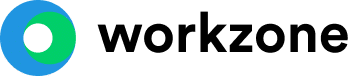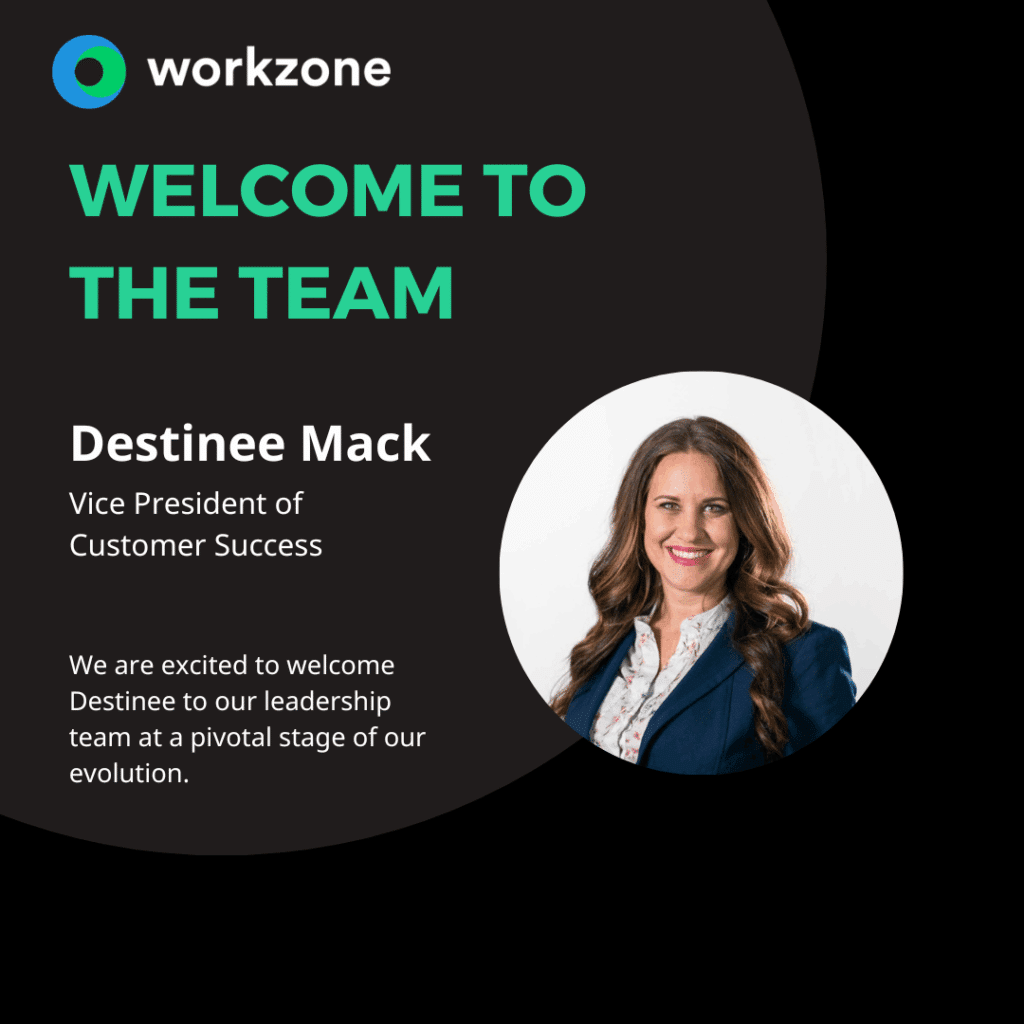Time Tracking Brings the Full Picture Together

Time Tracking allows users to track the time they work on specific tasks. Workzone project management software keeps running totals of hours by task, user, project, and workspace, and then makes this information available in a number of useful reports, which can be printed and exported to Excel.
Within Project Tracker, the work column allows you to budget how many hours of work you expect a task to take over a set duration of time. Then, in the far left column, represented by the clock icon, is where the actual time will be tracked for tasks. The clock symbol will show you the time has been submitted for a task and even give you the summary of all those hours when moused over.
Clicking on a clock or in an empty cell adjacent to a task will bring you to the details page, allowing you to view all time that has been entered for tasks. Time can easily be added by selecting to add a row and then entering a time and any additional comments. To add time across multiple tasks, you can check off these tasks and then use the add time button in the toolbar. Here you can adjust the dates and add the appropriate times.
The final way to enter time is through the My Time Sheet view. This will provide you with a summary of your tasks across a given time period. Here you can enter multiple entries at once.
Whichever way you’ve chosen to enter your time, Workzone now has a record of these time entries and can provide reports to compare time worked versus time budgeted. Along the left side of your reports, you can view the hours by project report, showing a sum of all work that was done from the workspace level down.
As you expand projects, you’ll see a breakdown of how much time was spent on each task. You can filter this data along the right to show certain projects, dates, responsible parties, or categories – a must in any true project scheduling software.
There is then an option to turn on the actual time compared to budget. You now have a detailed view of where time was spent and where you were either over or under budget. Any of these reports can be exported to Excel for a more personalized analysis.
Related articles
Last updated on June 5, 2025