Direct Messaging
When you need to quickly chat or check in with others on your team, you can send them a direct message. Direct messages are best for ad-hoc, quick discussions. These conversations are only visible to and searchable by you and the other users you direct message. You can direct message just one user or several for a group conversation.
To send a direct message, start in the Messages module in the toolbar at the top of Workzone, where you’ll find a section labeled DIRECT on the left.
Just below the DIRECT heading are the names of the most recent (if any) users you’ve directly messaged with.
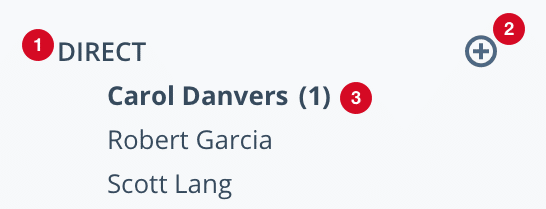
1. Clicking the DIRECT heading allows you to browse all direct messaging conversations. You can use the search box, or click on the name of the user(s) in the conversations listed below.
2. Click the plus symbol to find or start a direct message conversation. Once you’ve selected the user(s) to message, you can enter your message and click the blue Send button.
3. Unread messages will display with a number to the right of the name(s) in the conversation.
Any direct messages you’ve received will display the Notifications Inbox.