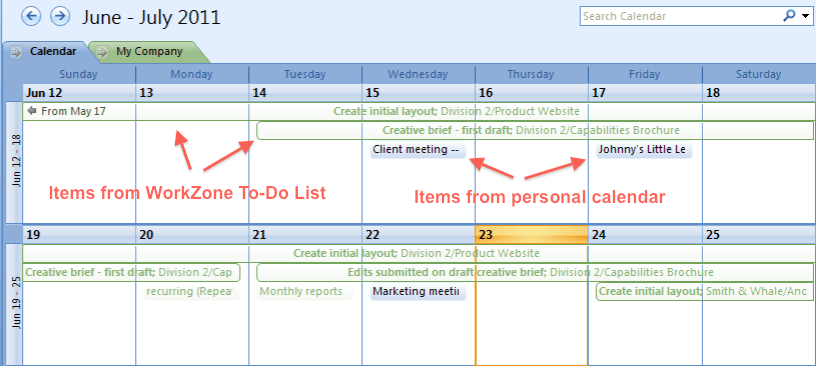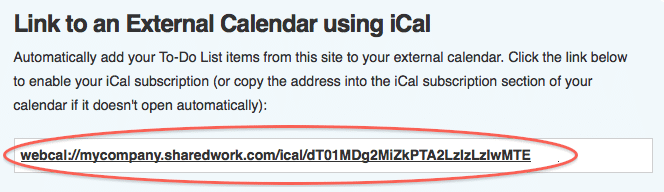You can show your Workzone To-Do List on an external calendar (Outlook, Google, etc.), by setting up an “iCal subscription” to Workzone from your external calendar. This allows you to see your personal calendar and Workzone to-do’s in a merged calendar view.
Combined personal calendar and Workzone To-Do List (Outlook 2007)
Once you have the iCal link established, your external calendar should automatically pull items from your Workzone To-Do List. Items are shown for the previous 7 days and upcoming 30 days. [This range cannot be changed.]
Tasks show up in the external calendar as all-day events, regardless of their duration in Workzone. Calendar events on your To-Do List (items that you created) will show their specific time periods during the day. Document approvals appear as all-day events on the day the approval is due.
Calendars vary in how often they refresh iCal data; some take just a few minutes; others (like Google Calendar) can take up to 24 hours to update. Many external calendars allow you to change the frequency with which they update (Google does not).
Note: the iCal subscription only transfers information in one direction, pulling information from Workzone to the external calendar. It does not transfer information from the external calendar back into Workzone. This means that any modifications made to the external calendar will not be reflected in Workzone.
Setup Instructions
Each Workzone user has a custom iCal subscription URL, accessed from the “My info” link at the bottom of every Workzone screen. This link must be added to the external calendar as an iCal subscription. For certain external calendars (Outlook 2007/2010, iCal), you simply click the link provided in Workzone, and your outside calendar will automatically open, giving you instructions for adding the Workzone iCal link as a new calendar subscription.
For other calendars, you’ll need to copy the link from Workzone (right click on the link to copy it) into the appropriate place within the external calendar (instructions below).
Note: you will need to renew your iCal subscription every 3 months. iCal subscriptions, once enabled, request data from the server every 5-30 minutes. We ask you to confirm that you’re still “listening” periodically to ensure that we’re not playing to an empty audience. Once every 3 months, you’ll get a notice on your external calendar to renew your subscription. Click the link (or your iCal URL in Workzone), and you’ll be good to go for another 3 months.
Step 1: Inside Workzone, find the URL for your personal iCal subscription
To get your personal iCal URL, click the “My info” link at the bottom of any Workzone screen and then click “Link to an external calendar using iCal”.
Combined personal calendar and Workzone To-Do List (Outlook 2007)
Step 2: Click the iCal link (it begins with “webcal://”) to enable your iCal subscription
If your calendar doesn’t open automatically, right click on the link to copy it into the iCal subscription section of your calendar.
Step 3: In your external calendar, select the Workzone calendar along with your personal calendar to show them together.
For some calendars, this simply requires checking a box next to the Workzone calendar, and it will be shown automatically with your personal calendar (if it is also selected). Other calendars, like Outlook, require you to also click a triangle at the top of the calendars to merge them.
External calendars sometimes hide the iCal subscription feature deep within their programs. Below are instructions for accessing the right location (if they don’t open automatically when you click the link).
Outlook 2007 and 2010
Outlook 2007 and 2010 both have built-in support for iCal (Outlook 2011 for Mac inexplicably does not currently support iCal). Simply navigate to the iCal link (instructions above) and click on the iCal link.
An Outlook box should appear asking you to “Add this Internet Calendar to Outlook and Subscribe to Updates”. Click “Yes”, and your Workzone To-Do List will automatically be added to Outlook.
Outlook 2003
Subscribing to an iCal feed in Outlook 2003 requires an add on, as iCal functionality is not built-in. We recommend Remote Calendar. As Remote Calendar is an open source project, support is limited. Workzone is not responsible for any Outlook application problem arising from the installation of Remote Calendar. Support is available at the Remote Calendar Forum.
Using Remote Calendar: click on the “+” icon in the Remote Calendar Outlook toolbar to add a new calendar, copy and paste your Workzone iCal URL, type a name for your new calendar and click “OK”.
Google Calendar
- Sign into your Google Calendar account
- Under “Other Calendars” on the left menu, click on the “Add” link
- Click on “Add by URL.” Copy and paste your Workzone iCal URL into the URL field and click “Add Calendar”.
Note: Google Calendar can sometimes take up to 24 hours to reflect changes made in Workzone. There is currently no way to tell Google Calendar to update more frequently.
Mac iCal
Mac iCal has built-in support for iCal. iCal should open automatically if it is your default calendar application.
To add an iCal subscription manually, open iCal and right click in on the left menu under the “SUBSCRIPTIONS” area on the left and click “Subscribe…” in the dropdown menu. Paste the Workzone iCal URL into the field titled Calendar URL and click “Subscribe”.