1. On your ADFS server, open the AD FS Management snap-in. Under Actions, click Add Relying Party Trust…
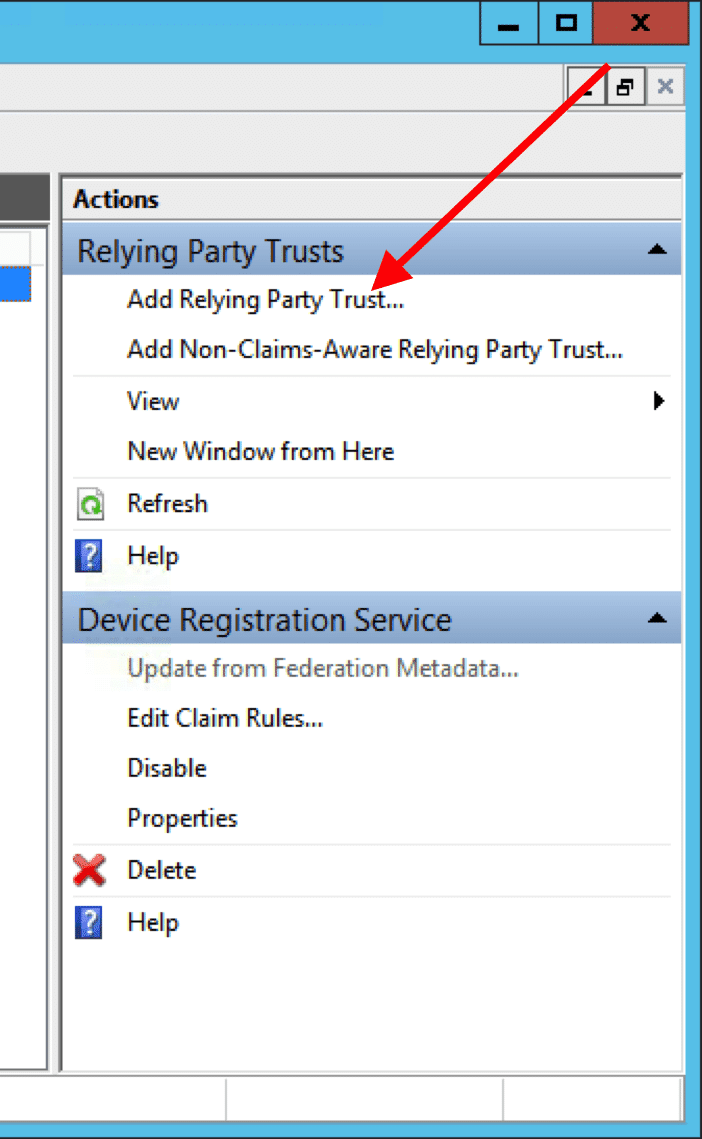
2. On the next screen, hit Start.
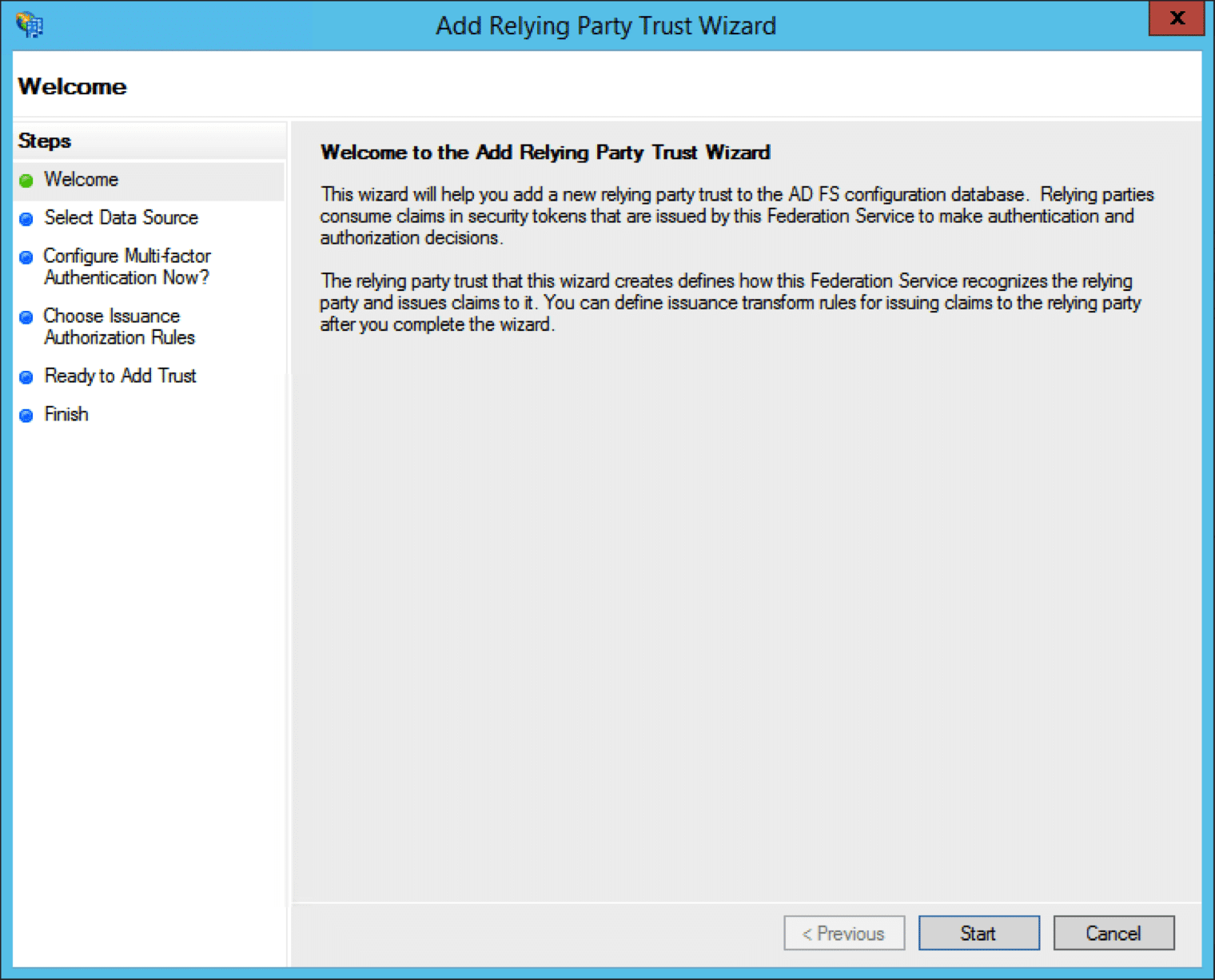
3. On the next screen, select the middle radio button for Import data about the relying party from a file. Browse for the Workzone metadata file you previously saved and hit Next.
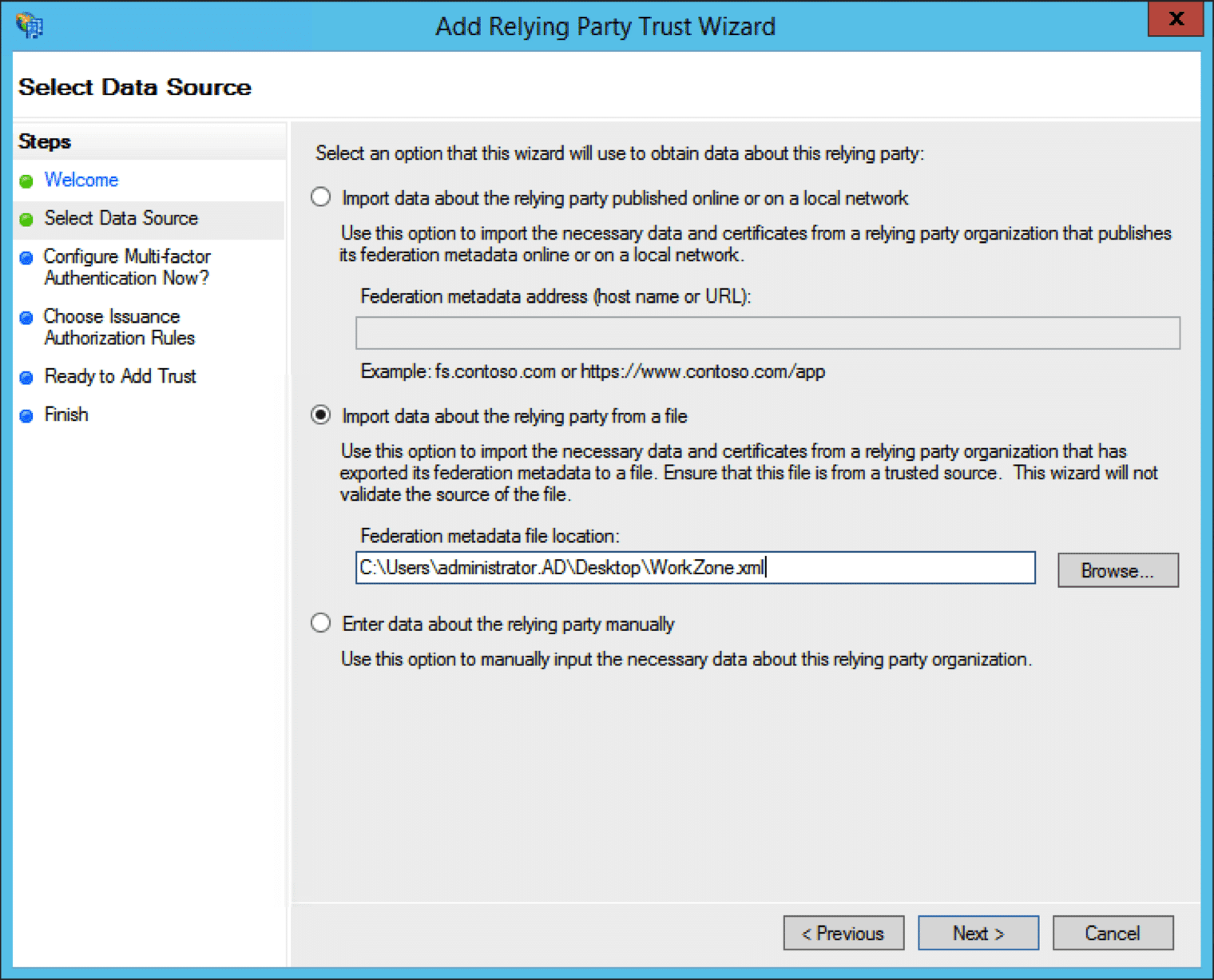
4. On the next screen, enter a Display name. We recommend Workzone. Hit Next.
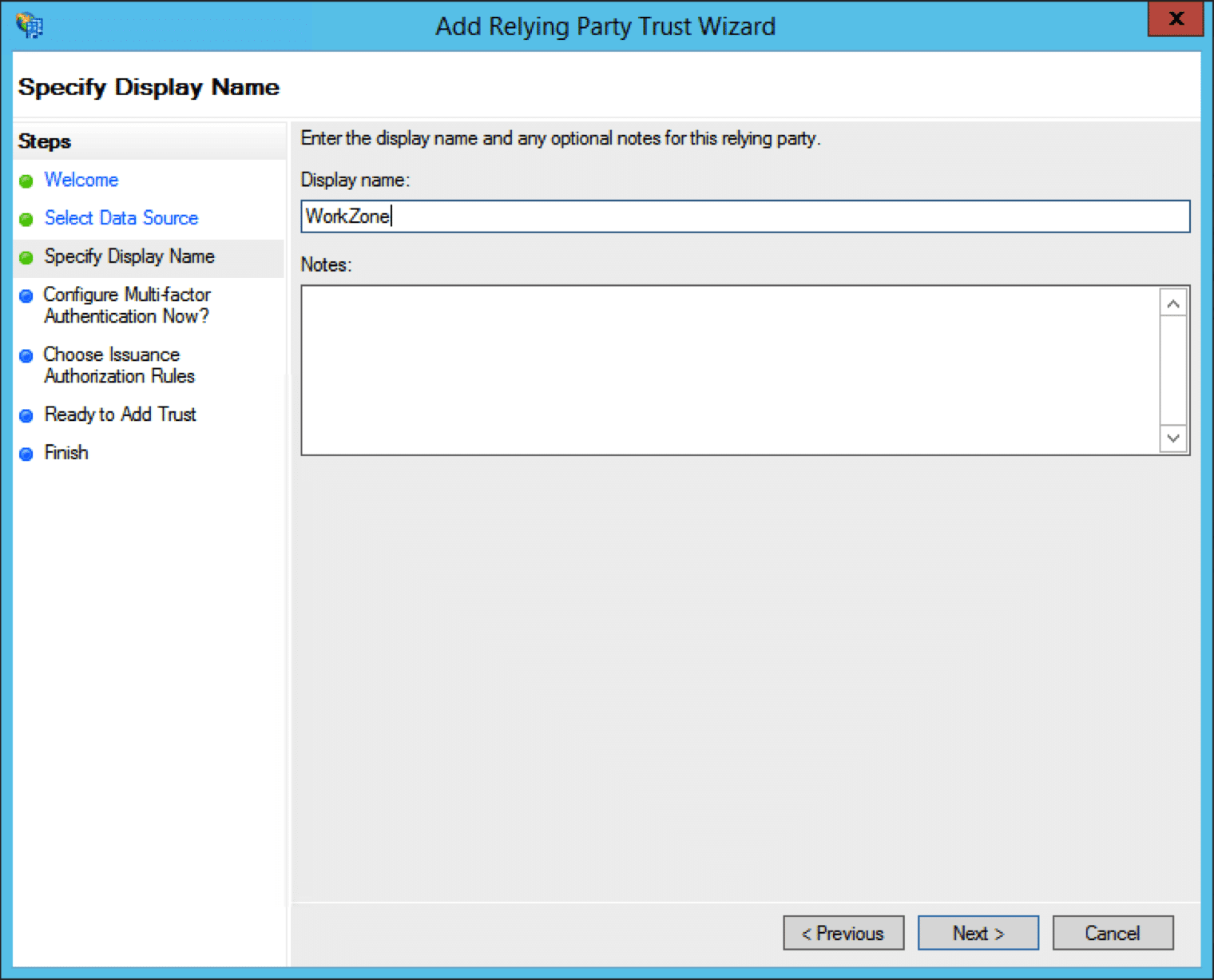
5. On the next screen, leave the first radio button selected, and hit Next.
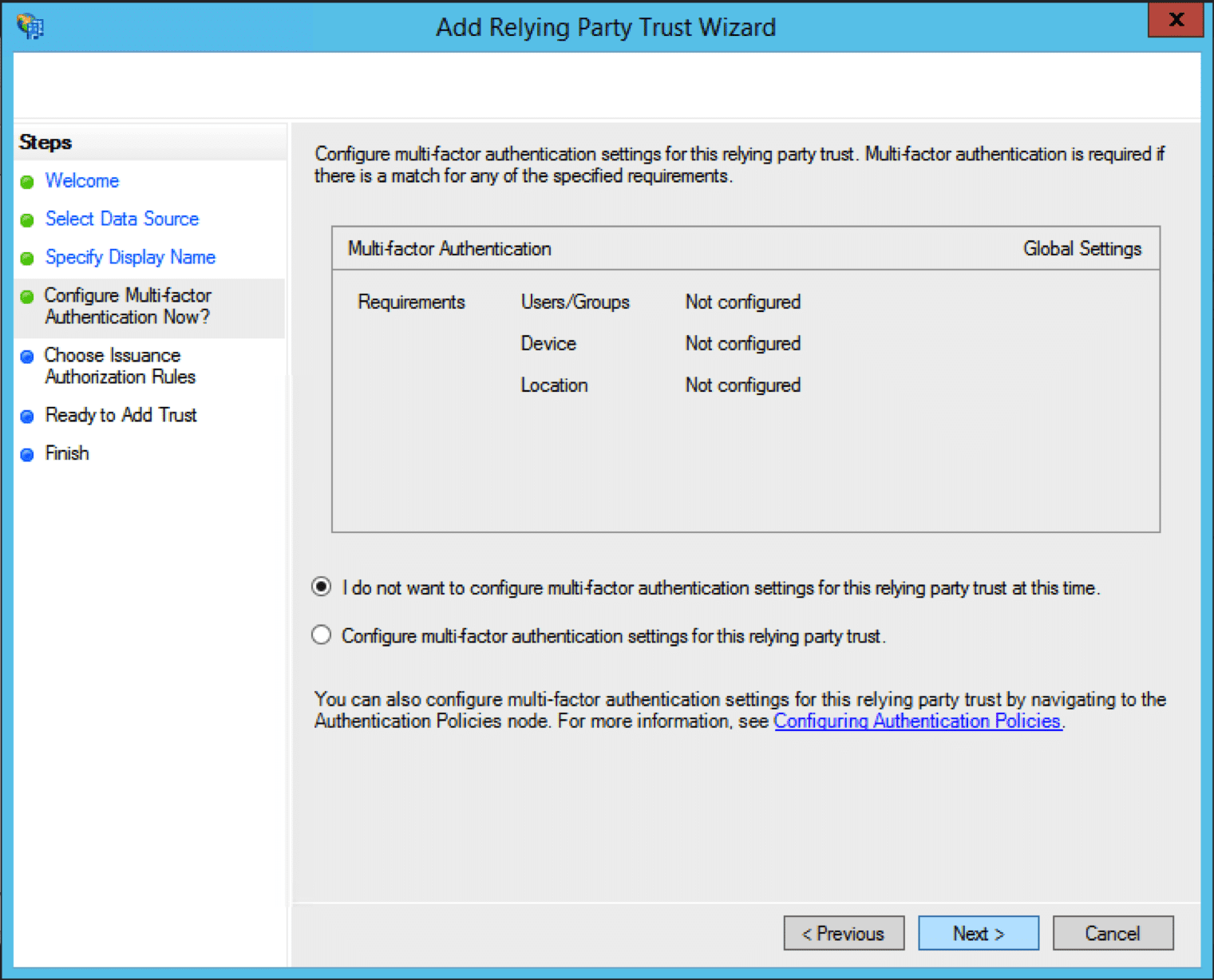
6. On the next screen, leave the first radio button selected, and hit Next.
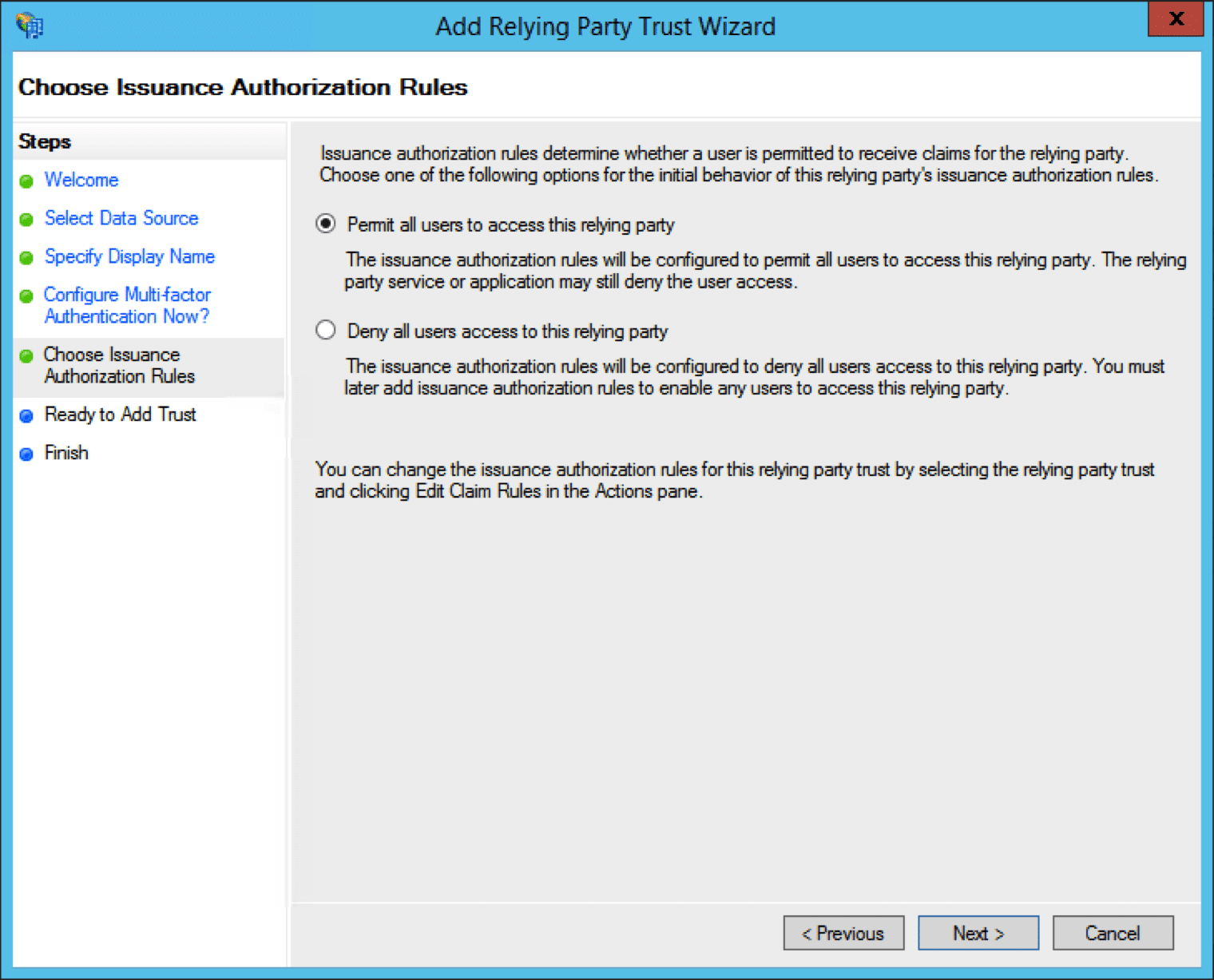
7. On the next screen, hit Next.
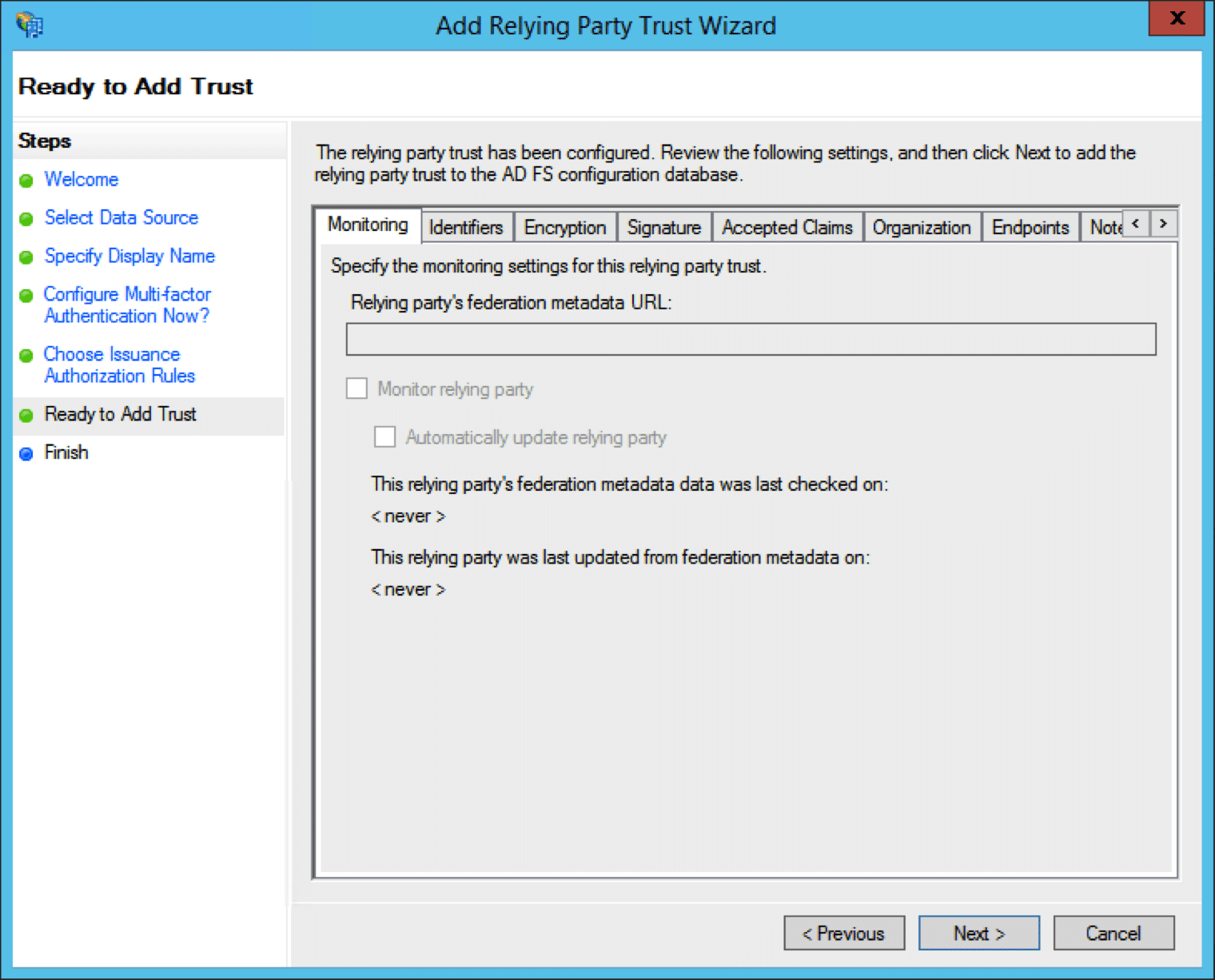
8. On the next screen, leave the checkbox checked, and hit Close.
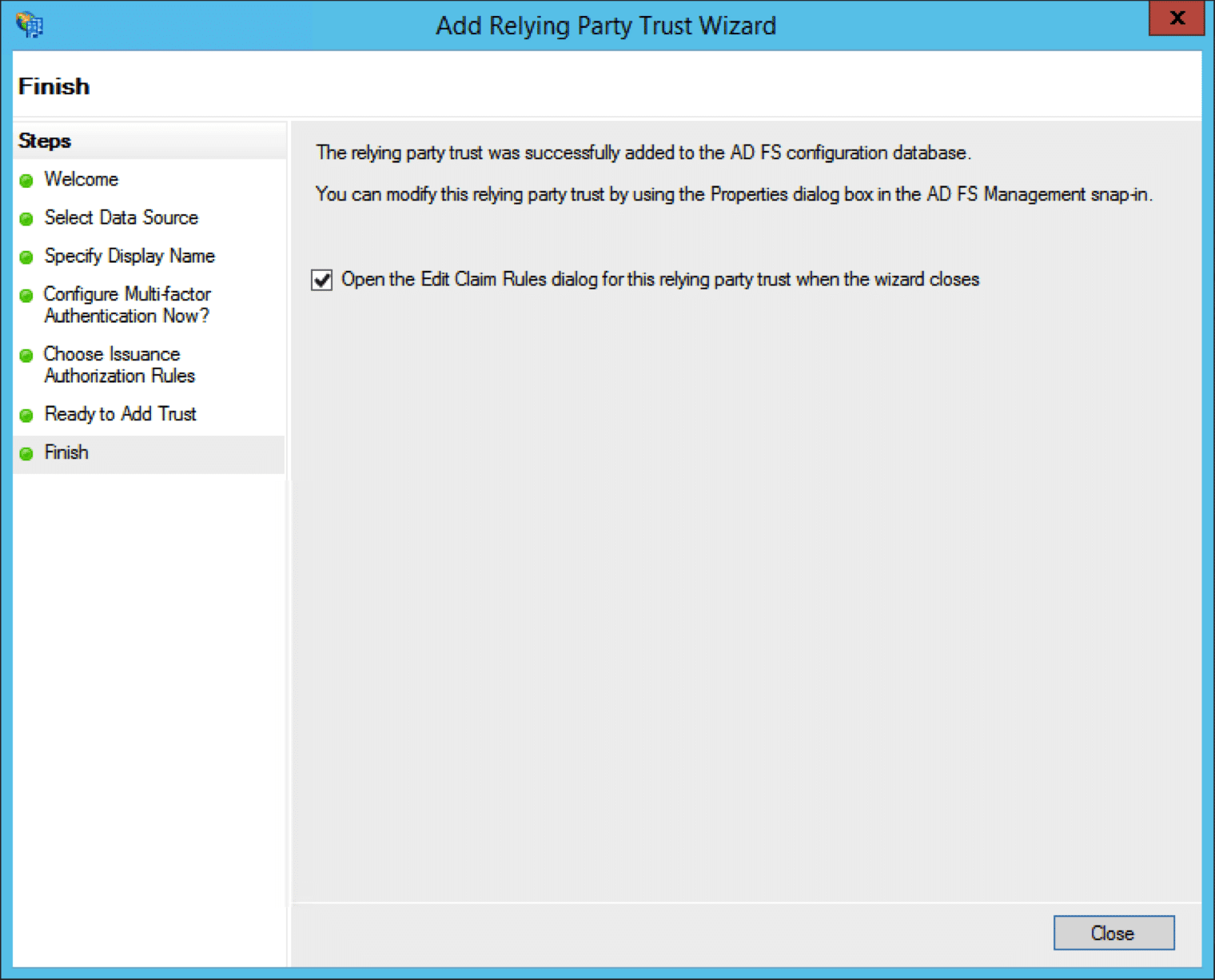
9. The Edit Claim Rules for Workzone dialog will appear. Hit Add Rule…
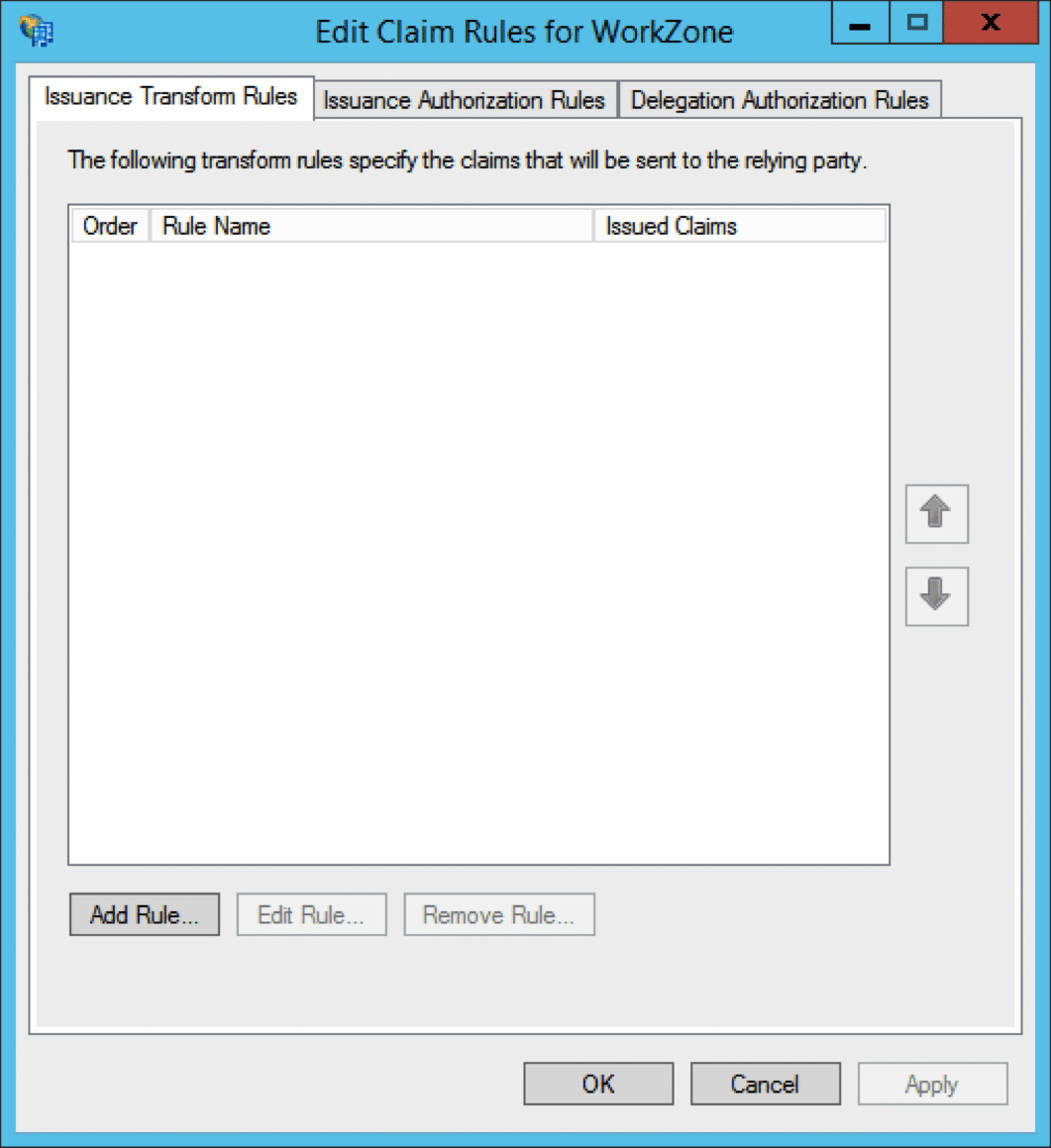
10. Select Send LDAP Attributes as Claims and hit Next.
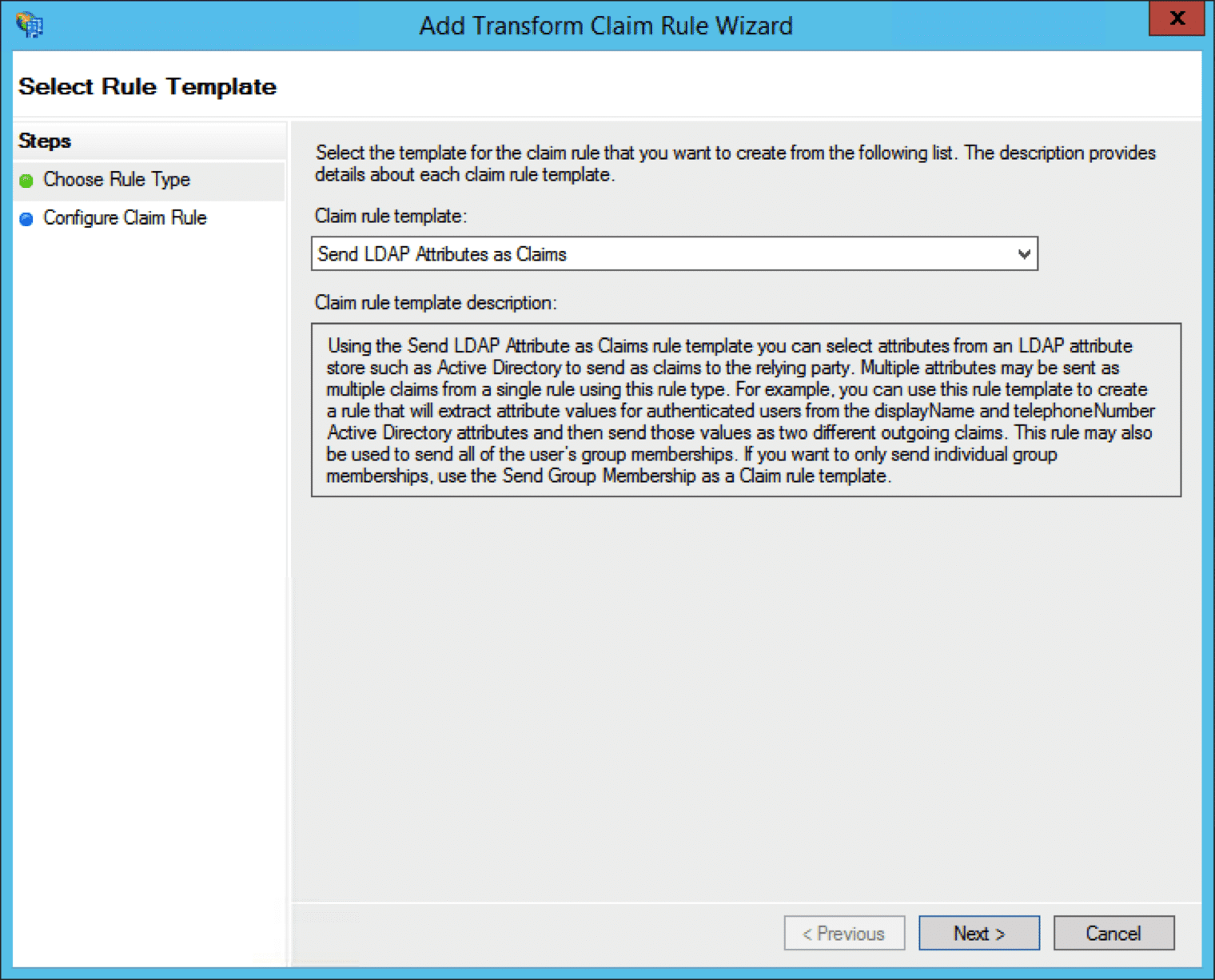
11. Give the claim rule a name, such as Rule 1. Select Active Directory as the attribute store. Select E-Mail-Addresses as the LDAP attribute, and E-Mail Address as the outgoing claim type. Hit Finish.
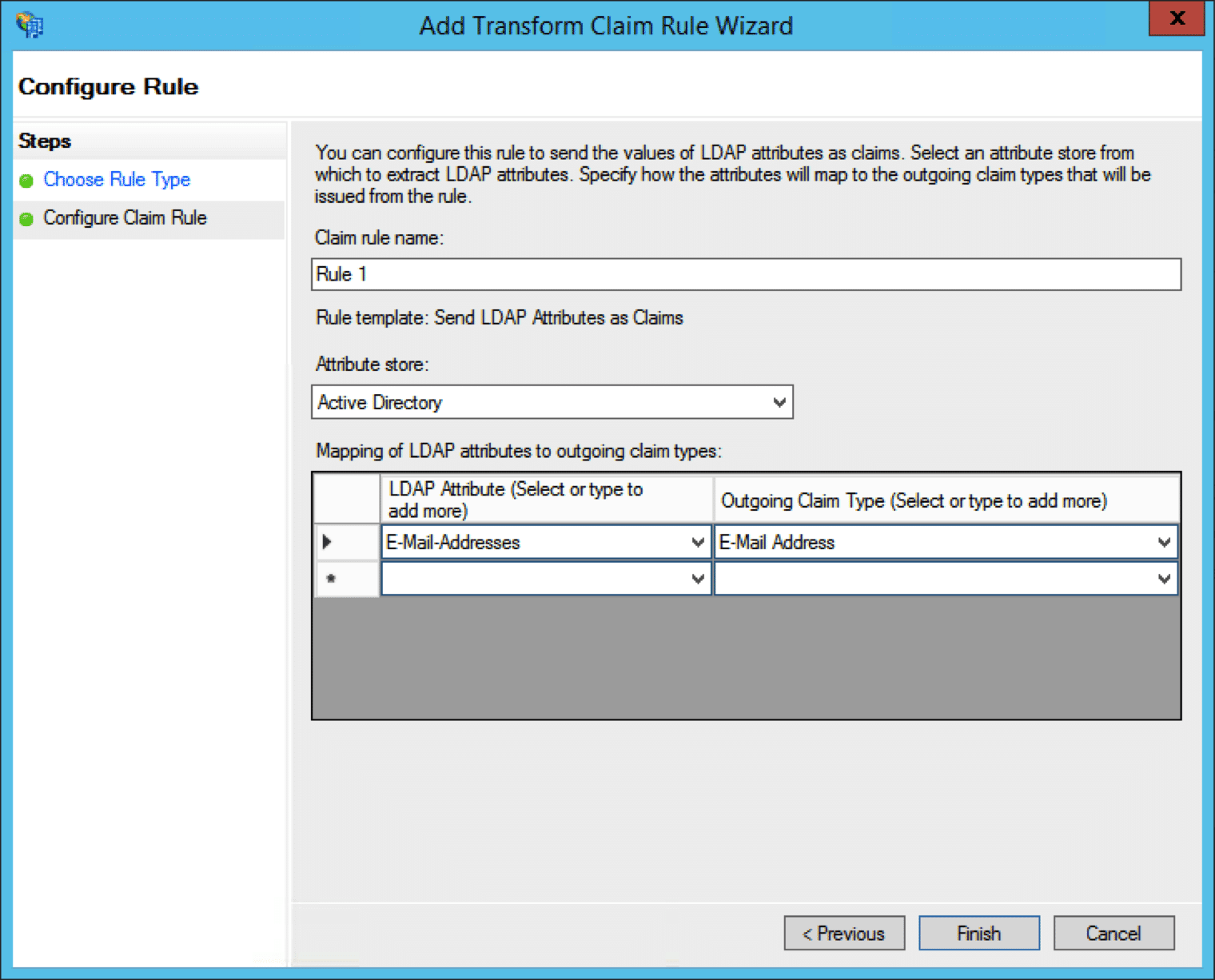
12. You should see the new rule appear. Hit Add Rule… again.
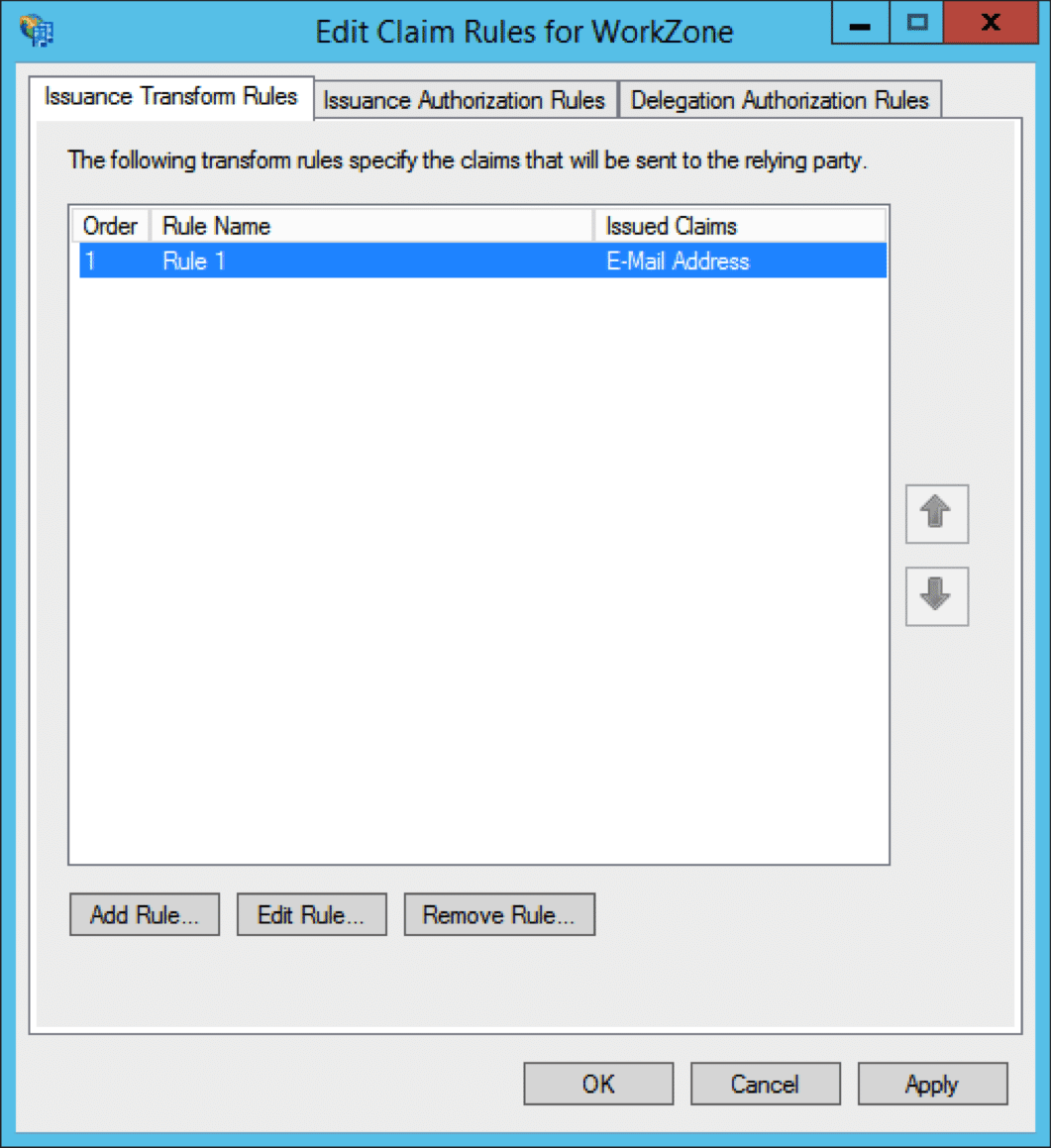
13. Select Transform an Incoming Claim and hit Next.
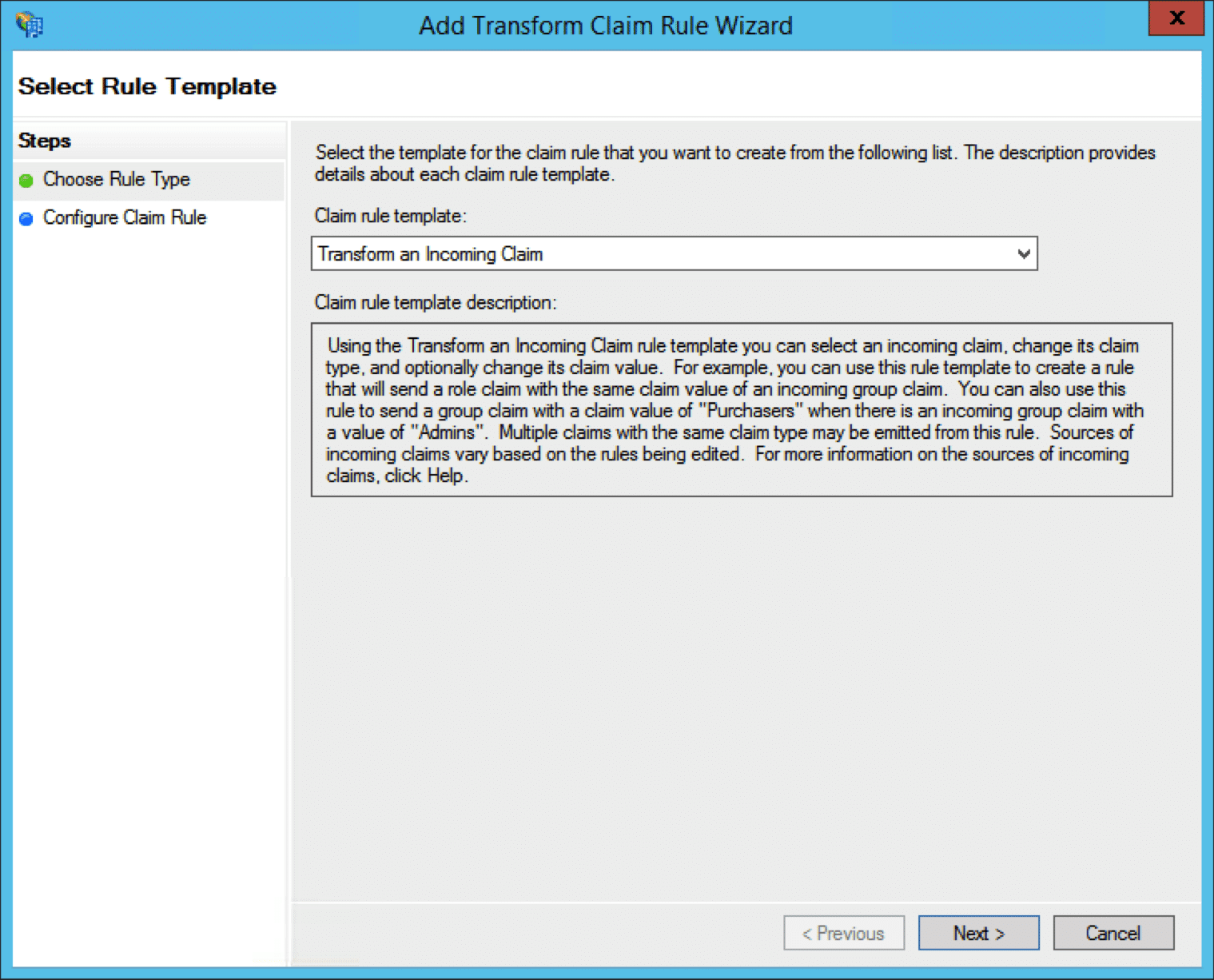
14. Name this one Rule 2. Select E-Mail Address as the incoming claim type. Select Name ID as the outgoing claim type. Select Email as the outgoing name ID format. Leave the first radio button selected and hit Finish.
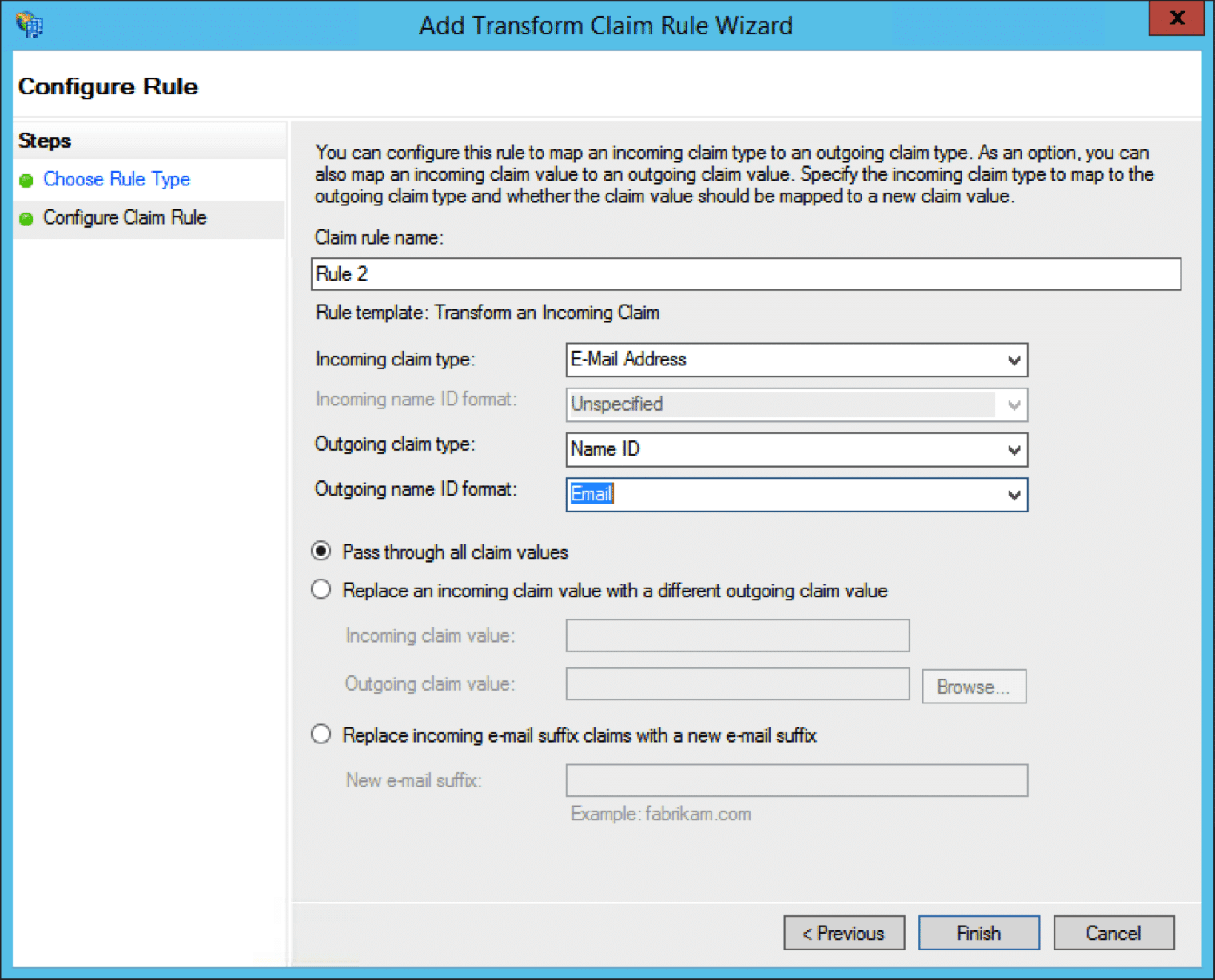
15. Both rules should now appear. Hit OK.
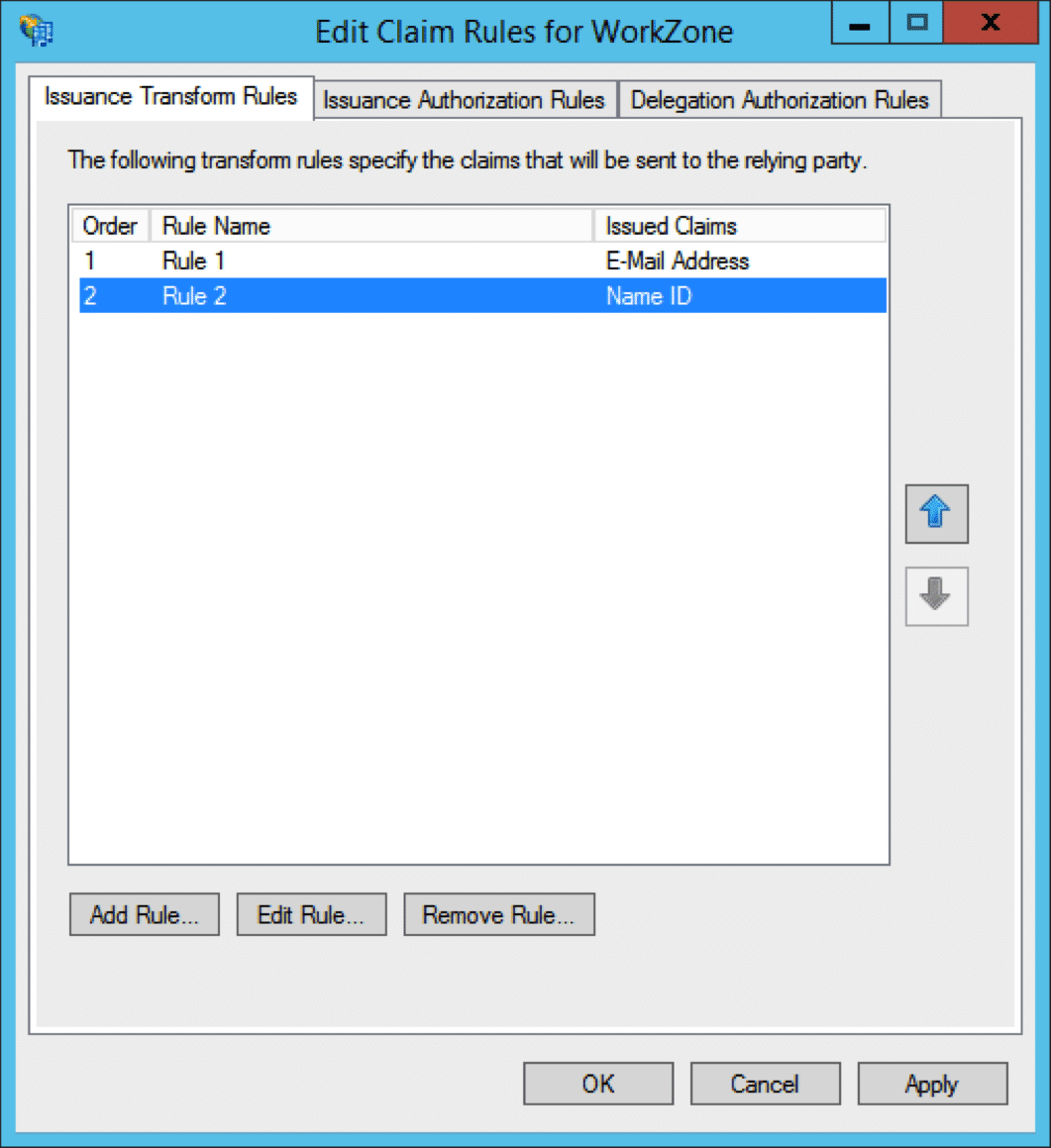
16. Log in to Workzone as an Administrator, and go to Setup in All Workspaces. Click Single sign-on on the left nav, and hit the Active radio button to activate SSO.