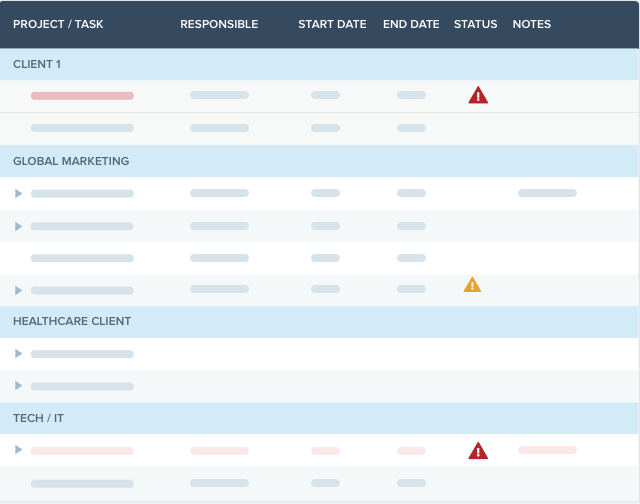We’ve covered how to set up Workzone and how to get started with online project management software. Today, we’re covering Project Tracker.
Project Tracker is where you can keep track of projects, tasks, schedules, and get status updates – valuable features in project management software . To get started with your first project, press “add project”. Once in the “add a project” screen you can type in any project name that you would like. You are then given a choice for some optional information; a target end date as well as a project category, project responsible party, description, or notes that you would like to apply.
You then have four different choices for adding projects. If you are starting from scratch, options one and two allow you to get started right inside Workzone. The second option allows you to create a project using an outline. This is the simplest option for getting started quickly and the one we would recommend for most people. You can get started by typing directly into the text box that’s been provided, using tabs to create sub tasks.
You can also lay out the information in any other text application, then copy and paste this into the Workzone text box. Once you saved this, you’re going to see that you have a project that has its tasks or phases broken down into sub tasks. Responsible parties and dates can then be added later. Use option one instead of the project outliner, if you would like to add responsible parties, categories, or dates while adding tasks. Once you’ve had a chance to lay out a series of tasks, you can save and Workzone will create a project showing you the five tasks that we were just looking at. Options three and four will allow you take previously created project plans and turn them into Workzone projects.
The fourth option will allow you to choose whether your would like to import from a Microsoft Excel spreadsheet or a Microsoft Project file. The last option is to create a project from an existing template. You can choose any template across any of the work spaces that you have and you can choose from a template to work from a start date moving forward or you can work from an “end on” date backwards. If you would like, you can also set up any sort of template to repeat on a weekly or monthly basis for any recurring events that you may have. These accommodations make Workzone an extremely viable Microsoft Project alternative.
Project Tracker provides you with the flexibility to create projects in the way that works best for you. If you have any questions or need help with creating projects, please do not hesitate to call us at 610-275-9861. You can also reach us by email at help@workzone.com.