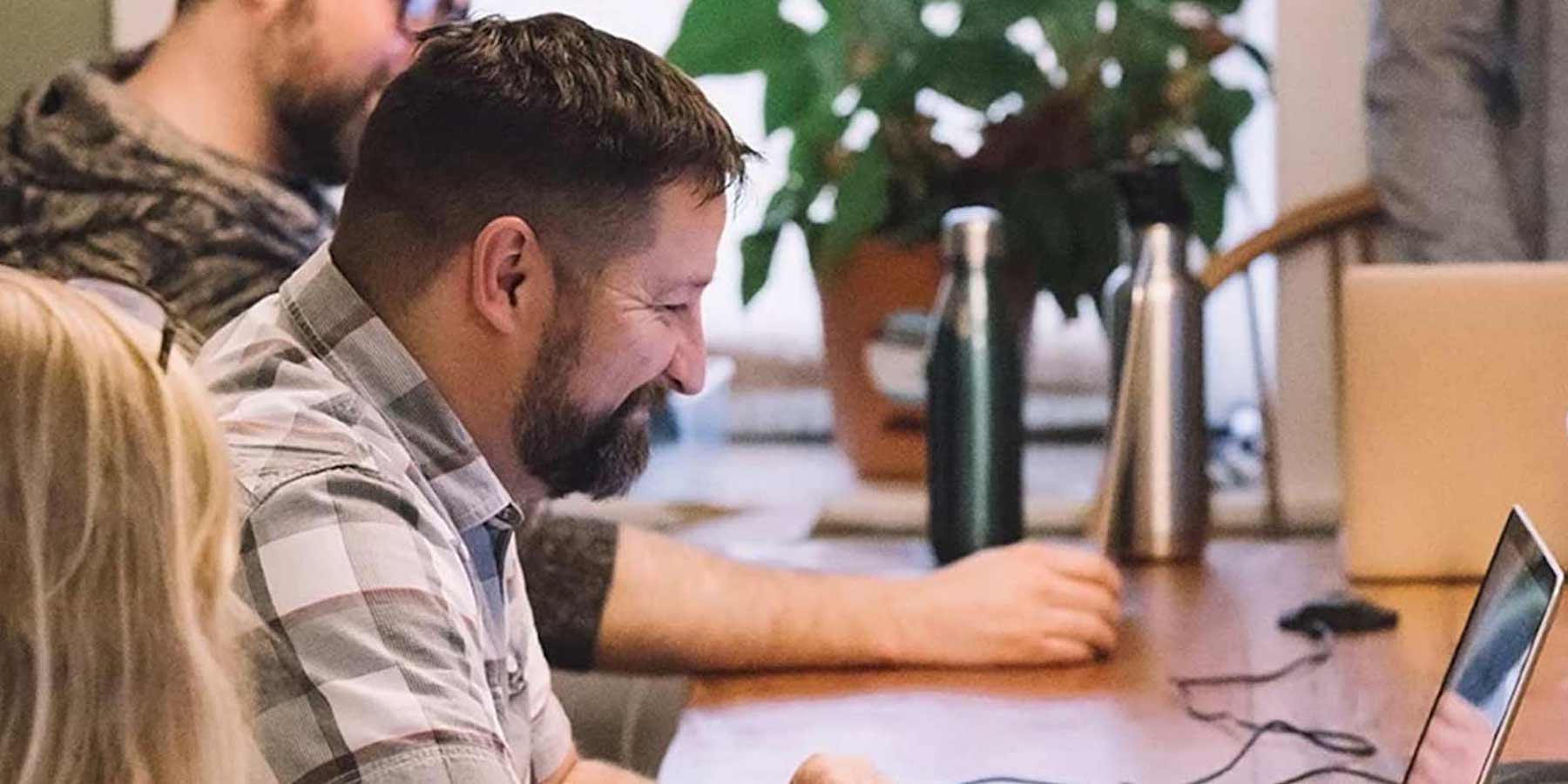Do it again.
Again and again.
Same thing today, or next week or next month.
Many of the teams that use project management software do some of the same tasks over and over.
Some are more often than others. Some are done just by one person or by multiple people on varying schedules.
If you have an existing project that you want to use over and over again–or maybe just to save for future use–then Workzone can help you be more efficient.
Here’s how you can save time with project templates with Workzone.
Do you already have a project created? Great, you can turn that project into a template.
Step 1:
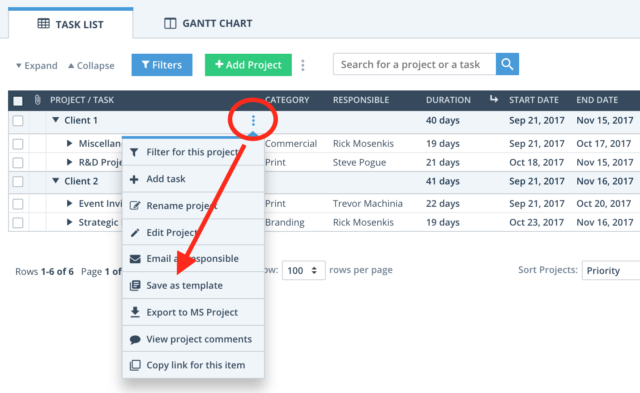
Once in Workzone, hover over the name of the project in the Task List and click the vertical ellipse to expose more options. Choose Save as template.
Step 2:
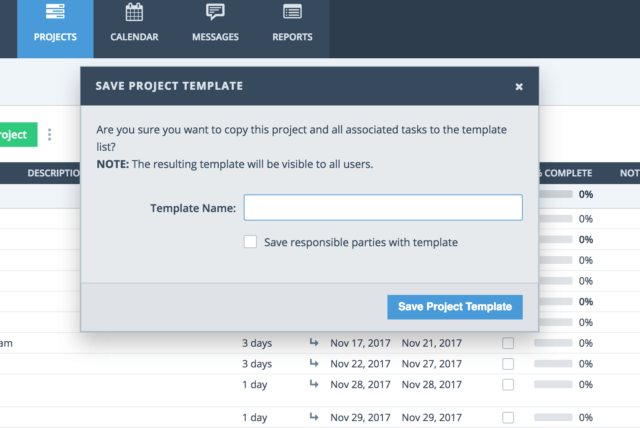
Give the template a name and click Save Project Template.
Do you also need to save the people responsible for each task or project? Click the checkbox next to “Save responsible parties with template.”
How do you set up a template from scratch?
It’s just as easy as setting up a New Project, but this time it is saved as a template.
Step 1:

Go to the Project Template section of Workzone by clicking the Project Template menu button on the right hand side of the Task List.
Step 2:
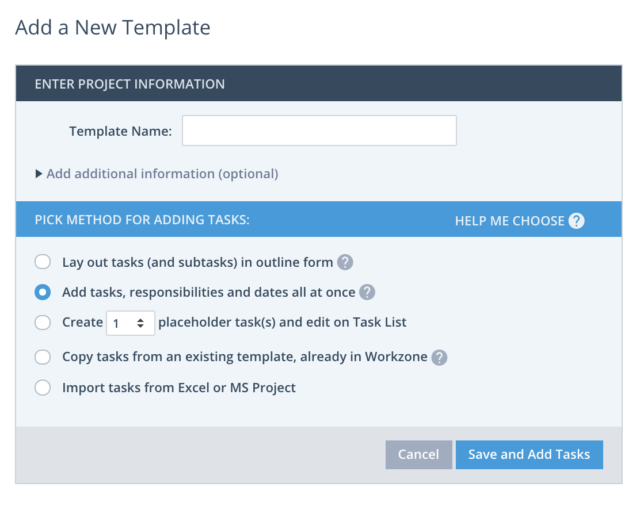
Look familiar? It should, as it is nearly identical to creating a New Project. Give your template a name and pick any of the 5 methods to create a project:
- Outline Mode
- Task-by-Task
- Placeholder on Task List
- Copy from another template
- Import from Excel or MS Project
Where are all of the templates you created?
Remember the Project Template icon from the step above?
Click it.
Once there, navigate templates just as you would a project. Edit durations, responsible, task names, etc. etc.
And don’t worry, templates can be used globally so if you have a client or department that have similar projects, you can apply the same templates to each.
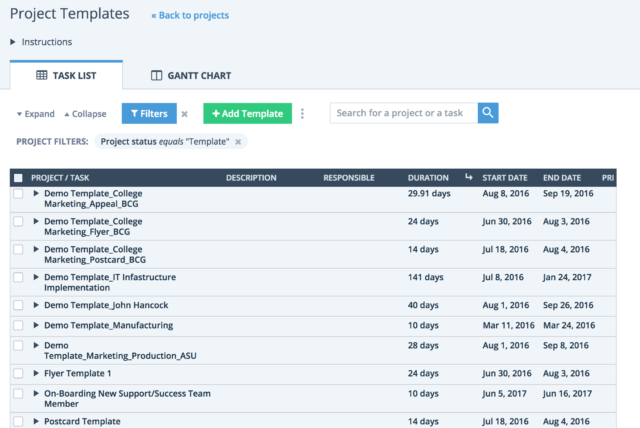
The Value of Project Templates in Workzone
- Save time. If you find yourself or your team repeating the same processes, then Workzone is a lifesaver. You can save each task and responsible person for the task. Once the project template is used for a new project, people are automatically notified.
- A few clicks to adjust. Dates and times change, but once the template is set up, it’s easy to adjust. You won’t have to backtrack through every date and deadline. You can begin with a start date or work backwards from when the project is due.
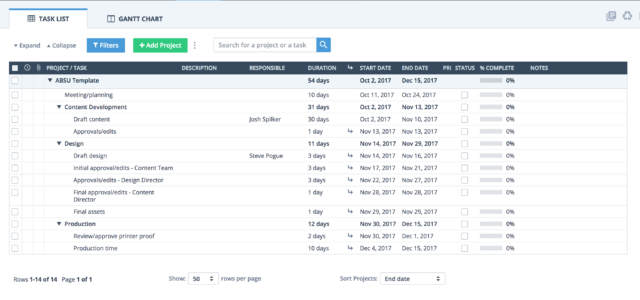
- Stay consistent. Say you have multiple members of your team covering for different days or shifts. You’d want them to do things the same way, right? Project templates help you do that. They add a layer of consistency to your project to help everyone stay on track.
- Repeat processes. If you have the same brochure or digital campaign that you need to work on for different divisions or clients, you can save the template and remember exactly how long and how much time it took you to complete.
- Estimate time. Think of every project as one more step towards optimization. Once you adjust and tweak the time in each of your project templates, you’ll become more proficient in estimating the length and time it takes to create a project. You’ll get better at the projects and estimating the due dates for deliverables.
Project templates in Workzone are one of the key ways to improve your workflow management and make a tangible difference in how your work gets finished. They’re a huge time saver and reinforce consistent processes across the organization.